Using Duplicate Entries from the Contact Tab
Same Demographics/Different Person?
Do you need to update your case with the name of a new adjuster, but have already typed the company address and phone numbers hundreds of times? Try using the “Duplicate Entry” functionality from your Contacts Tab to avoid re-typing the same information over and over.
Let us show you how this works:
From the Contacts Tab in TrialWorks, find the name of the contact person you wish to duplicate, click on the gray square to the far left to highlight the row, and click “Duplicate Entry,” as shown below:

Notice that the Contact has been duplicated to a second row immediately below the original Contact entry with the word “Duplicate” in parentheses:

From here, you may double-click the duplicate row to open the Detail Window and modify any fields you wish to update. Notice that many of the fields (e.g., Company Name, Address, Work Number and Fax Number) will remain the same, while you are able to change the First, Middle and Last Names and Email Address. Don’t forget to update the File As with the new name of your contact.
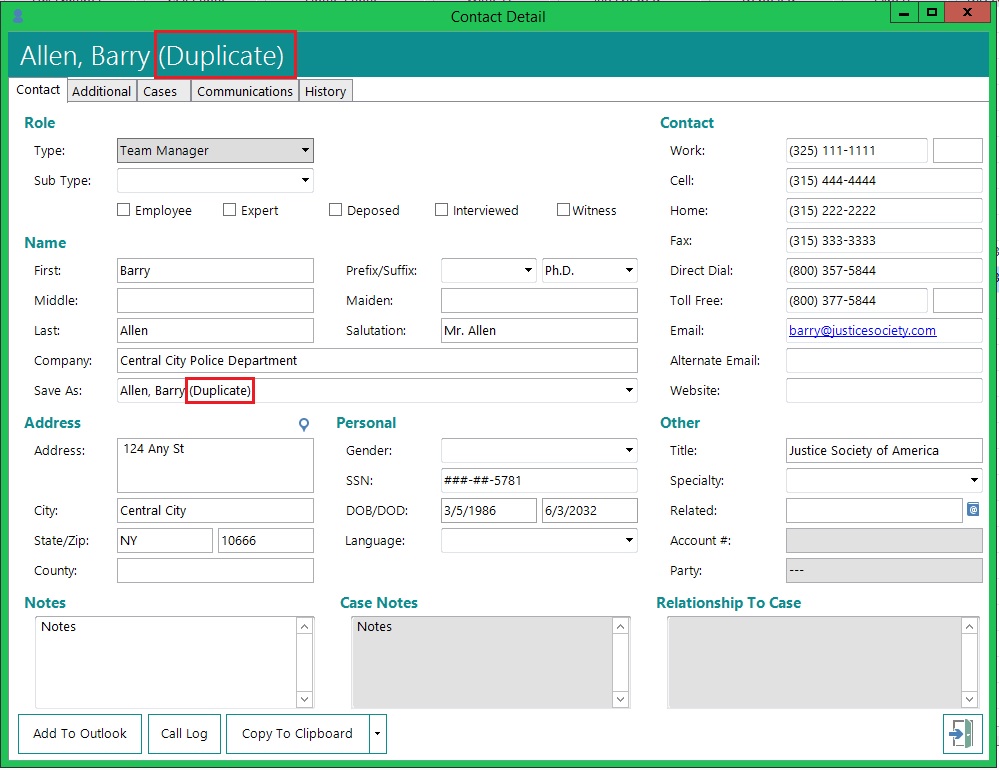
Once you’ve modified your new Contact, if you need to remove the original record, simply delete the original entry from your Case by highlighting the row and clicking on the X:
HINT: Creating a new contact using the Duplicate Entry feature enables you to quickly copy and modify a contact in a particular case without affecting the same contact in other cases throughout TrialWorks.
TrialWorks strives to make your daily work life easier and more productive. For more information on this Tip or any other TrialWorks topic, please call our office at (305) 357-6500 and ask for the Training Department. Stay tuned for more Tips, be sure to check out our website for more information on TrialWorks 11.3!
