Holiday Season 2018 – What’s Hiding Under Your Tree?
When searching for stealthy hidden holiday presents, we can peek under the tree, peer into the back of a dark closet, or look in other clever hiding places! But where should you look for hidden tabs or missing data fields?
Hide-A-Tab
Don’t need a Tab? Hide it! While the Firm Administrator has the ability to set visible Tabs by Case Liability Type and Individual Case, TrialWorks Users can configure their own displays by hiding those Tabs they don’t want to see. Right-click on any Tab to move it to the First Position, Last Position, Left or Right. And if you don’t want to see that Tab at all, you can simply Hideit.
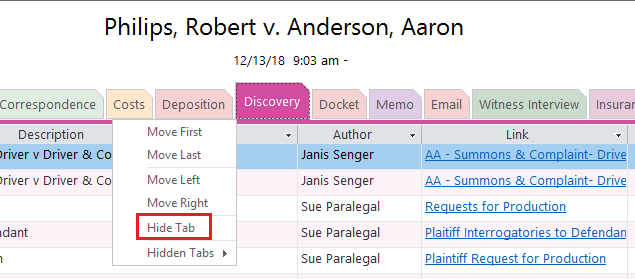
Can’t find a Tab and think it might be hidden? Right-click on any Tab to view those Hidden Tabs:
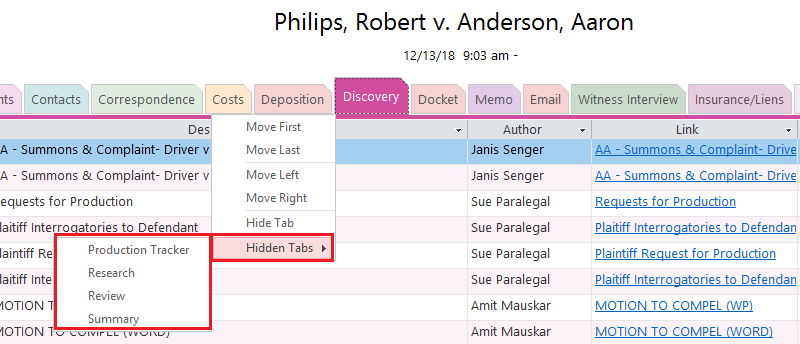
Assembling the Tabs you use most often, in the order that makes most sense to you, eliminates the time spent “Tab-Hunting,” and allows you to organize the workspace. Change your mind and what those tabs back? Right-click on the dropdown arrow to the far right of the Tabs to reset the Tab Settings:
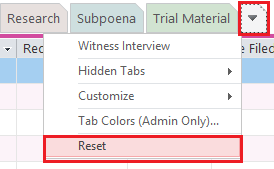

Hide-A-Field
Tabs aren’t the only thing you can eliminate from your display. TrialWorks Users also have the ability to hide unwanted fields from their screens, thereby streamlining the view of the data sheet. From the Home Ribbon Bar > View – Hide Fields:
Clicking on the “Hide Fields” button will automatically remove that column from the data sheet.
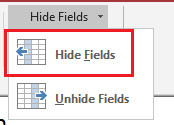
Need that field back? Simply right-click again on Hide Fields and select “Unhide Fields”:
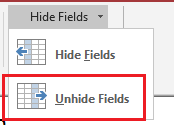
Identify the fields you want to add back to your data sheet:
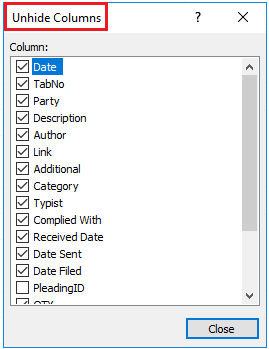
TrialWorks strives to make your daily work life easier and more productive. For more information on this Tip or any other TrialWorks topic, please call our office at (305) 357-6500 and ask for the Training Department. Stay tuned for more Tips, make sure to check out our website for more information on TrialWorks 11!
