Troubleshooting Missing Tabs – Where’d They Go?
In this week’s TrialWorks Tips, we’re going to help you help yourself when a Tab has gone missing from your display. Before you call for backup, check out these possible culprits.
First, have you increased your font size? Because of the limited real estate on your monitor, increasing the font size in TrialWorks will often push your Tabs off the display screen. Notice how all the Tabs display on the top row when we’re using Small or Normal size font?
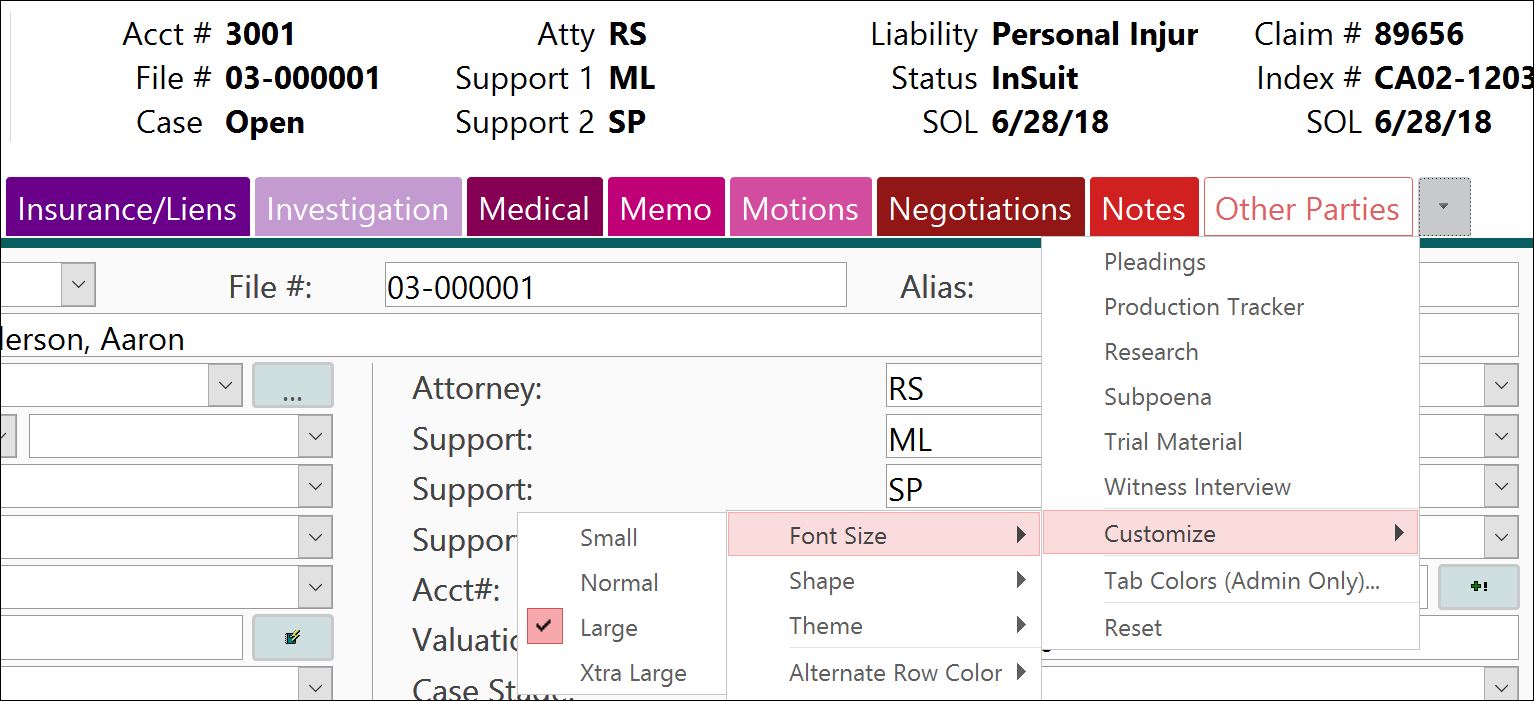
…but when we adjust the font to Large or Extra Large, some of those same Tabs move to the Overflow button (hence the name). You haven’t really lost a Tab, but to navigate to it will require an extra click.
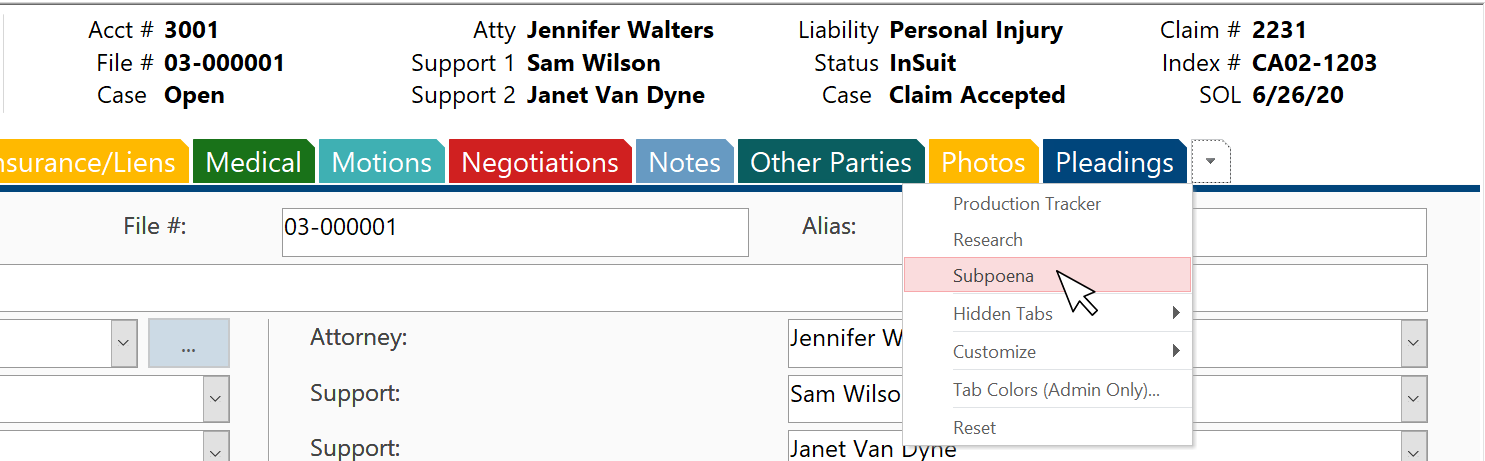
Second, did you HIDE a Tab and forget that you hid it? Remember, you can right-click on any tab to quickly tuck it away and off your screen. The problem is that many of us often forget where we hide things, and then wonder where they are when we’re looking for them! No worries. If this happens to you, simply right-click on any Tab and select “Hidden Tabs” to unhide the missing Tab.
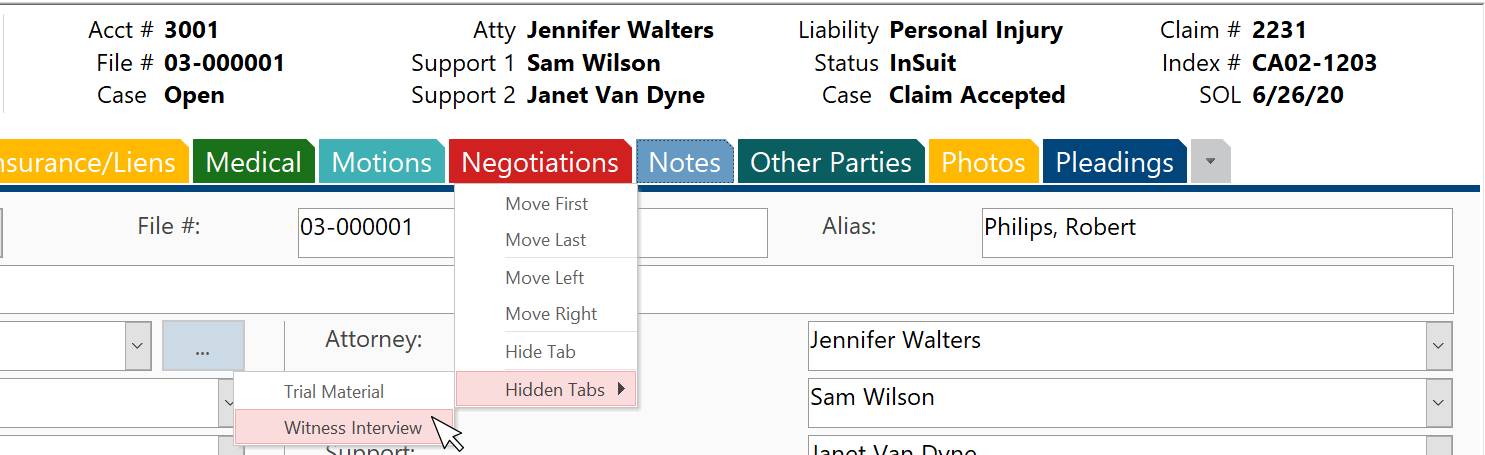
Third, remember that the choice of which Tabs appear can be determined for all cases, by case liability type, or by individual case. The TrialWorks Admin makes these decisions, so it’s possible that a Tab you are searching for simply doesn’t exist in the case where you are looking. If so, you will need to contact your Firm TrialWorks Administrator to request the Tab.
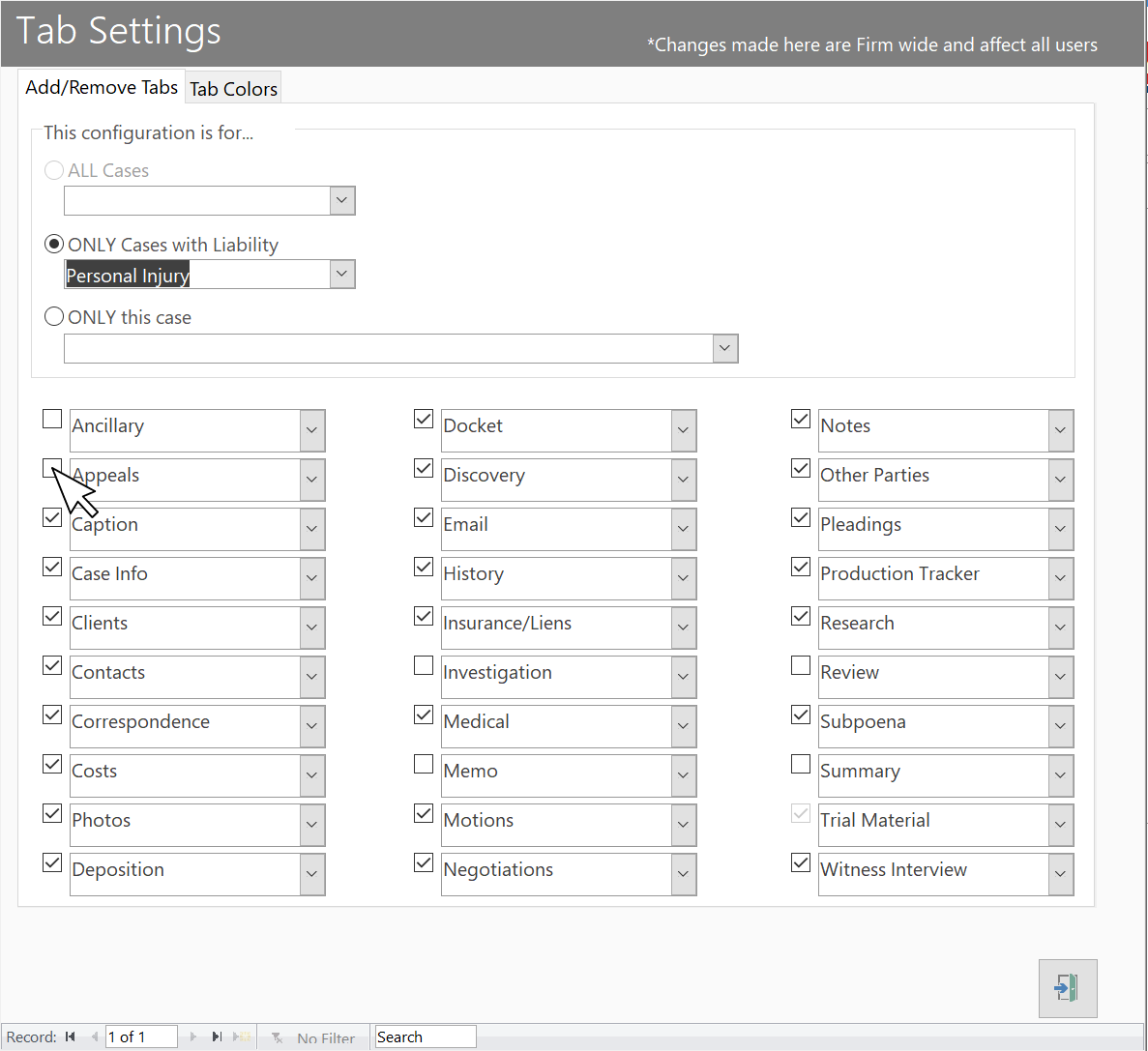
Finally, if your Medical Tab and/or Trial Material Tab is missing, check out the Case Info Tab to see if the “Non-PI Matter” and “Trial Material” check boxes are checked. These check boxes will toggle on and off those respective Tabs.

Make sure to check out our website for more Tips and helpful information on TrialWorks 11!
