TrialWorks Tips: The New Button
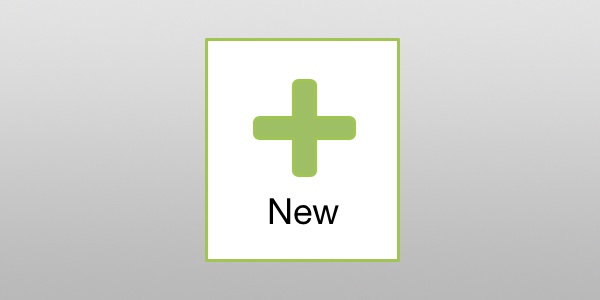
In this week’s Tip, we are demonstrating the most obvious new theme in TrialWorks Version 11: the big green plus sign. Also known as the “New” button on the Ribbon Bar, this feature provides you with the ability to access 10 different functions with just one click.
![]() From the far left of your Home Ribbon Bar menu, the New button signifies that you can add a new entry: create a new call log, open a new chat window, schedule a new docket entry, launch a new email or fax, design a new mailing wizard or create a new note, generate a new time entry, open a new case from the New Case Wizard or Client Intake… whenever you need to “create something new,” the New Button is the tool to accomplish the task.
From the far left of your Home Ribbon Bar menu, the New button signifies that you can add a new entry: create a new call log, open a new chat window, schedule a new docket entry, launch a new email or fax, design a new mailing wizard or create a new note, generate a new time entry, open a new case from the New Case Wizard or Client Intake… whenever you need to “create something new,” the New Button is the tool to accomplish the task.
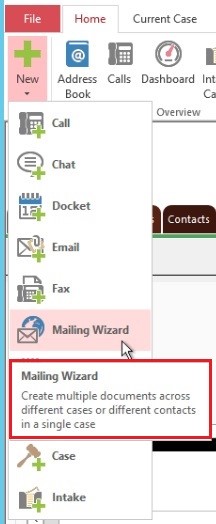 Notice that when you hover over any of the functions that a pop-up window appears to describe that function.
Notice that when you hover over any of the functions that a pop-up window appears to describe that function.
The best part is that you can now perform tasks in multiple different cases, regardless of the current case you are working on. For example, let’s say you are updating the Insurance Tab in the Philips case, but receive a call from someone in the Looney case. No problem!
Go to Home > New > Call to pop open a new detail window, where you can select the proper case.
Now you have the flexibility to work in one case and respond to a caller in a completely different case, while automatically generating corresponding call log and time entries!
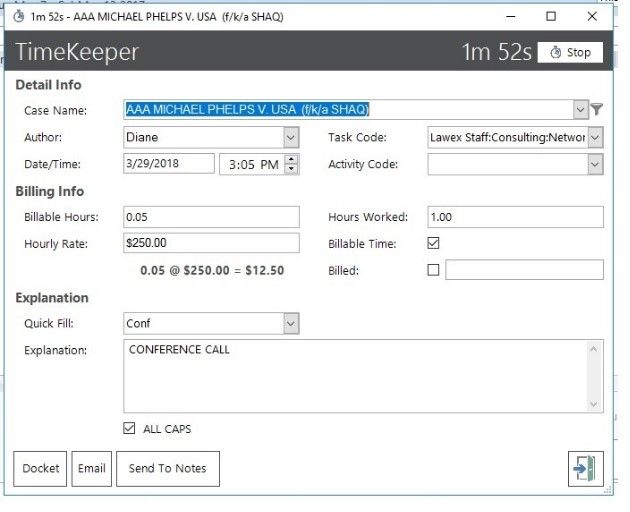
No need to lose your place, when you’re multitasking in TrialWorks.
Lastly, the big green plus sign is a theme you will see throughout the program. Wherever you see it, you’ll know that TrialWorks is telling you that you can do, create or schedule something new. Stay tuned for more TrialWorks Tips, and make sure to check out our website for more information on TrialWorks 11!
