Customizing Your Datasheets: Alternating Rows and Grid Lines
In this week’s TrialWorks Tip, we will continue to demonstrate some of the cool new functionality being rolled out in TrialWorks Version 11. In Version 11, we’ve given you, the user, the ability to customize the appearance of your datasheets to make them easier on the eyes! Continue reading for a quick tutorial on how to best customize your TrialWorks display to work specifically for you.
Alternating Rows
Rows displayed on every datasheet screen (for example, the Correspondence, Email or Pleadings Tabs) may be customized to display as all white, or, alternate row-by-row in light gray, gray, or the matching color to the corresponding Tab. To change the shading of every other row on the datasheet, click the Tab Overflow Button. Under the Customize submenu, select the Row submenu, then select the shading desired.
For example, if your Correspondence Tab is orange, and you’ve selected your customization to be “Tab Color,” then the alternating row colors would be a lighter shade of orange.
TAB COLOR OFF

TAB COLOR ON

LIGHT GRAY

GRAY

Grid Lines
Similarly, the appearance of grid lines on every datasheet screen may also be customized to display as none, horizontal only, vertical only, or both. To change the look of your grid lines, click on the Tab Overflow Button. Under the Customize submenu, select the Gridlines submenu and choose the option desired.
NO GRID LINES

HORIZONTAL GRID LINES ONLY

VERTICAL GRID LINES ONLY

BOTH GRID LINES DISPLAYED
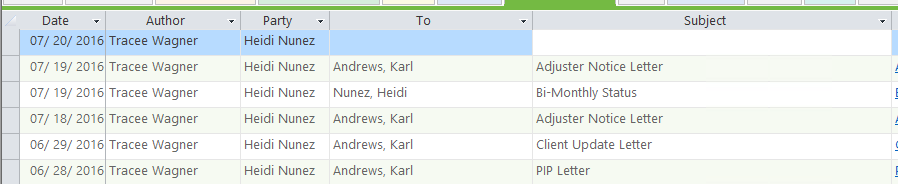
This is all about making TrialWorks your TrialWorks! These are just some of the ways you can customize the user interface so that the program displays are most pleasing for you. Stay tuned for more TrialWorks Tips, and make sure to check out our website for more information on TrialWorks 11!
