Using Filters in TrialWorks
Have you ever wanted to just limit what you’re looking at on a Tab? Filters allow you to sort data alphabetically (A to Z,) chronologically (Oldest to Newest,) or by specific data field (select boxes.) You can also search for data with certain Text Field criteria. Filter, sort, eliminate fields you don’t need, or even search by keywords to narrow down the list.
Let’s look at an example. Go to the Notes Tab > Date Column and locate the black dropdown triangle to the right of the column name.
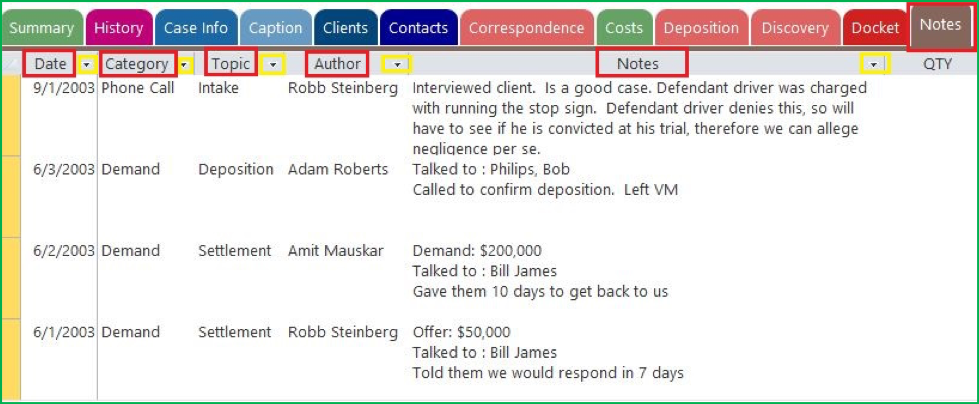
Click on the black arrow to reveal the following filter options:
SORT from Oldest to Newest or Newest to Oldest.
Apply FILTERS that allow you to select a specific date(s) using CHECKBOXES, or, select your Date Filters to select a specific date range.z
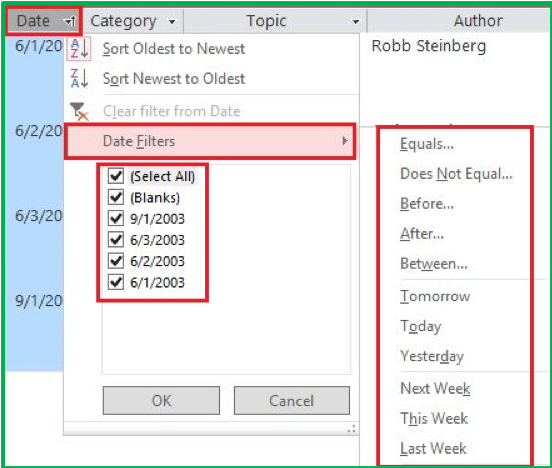
Similarly, look how Categories and Topics may be sorted and filtered, to enable easy identification and selection of key documents.
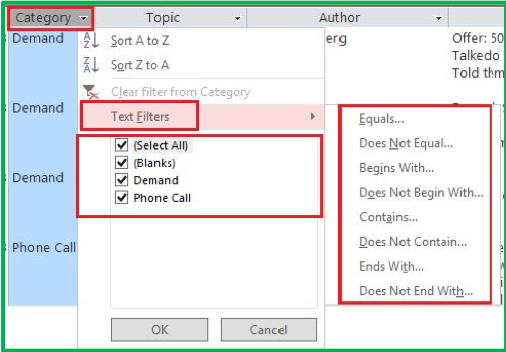
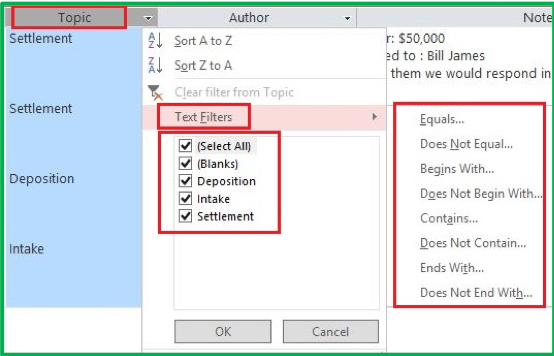
You can even Sort and Filter by Author…
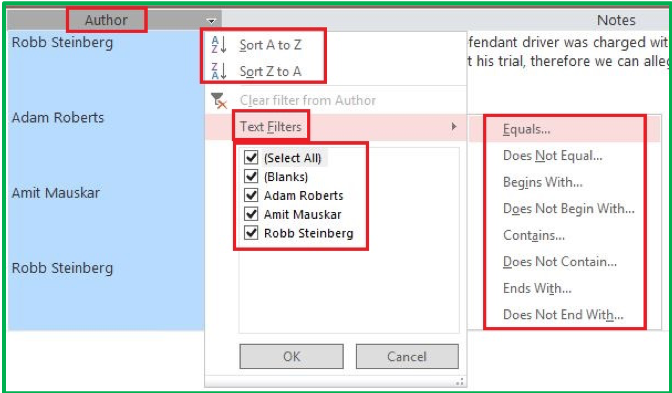
Or by the Word note itself…
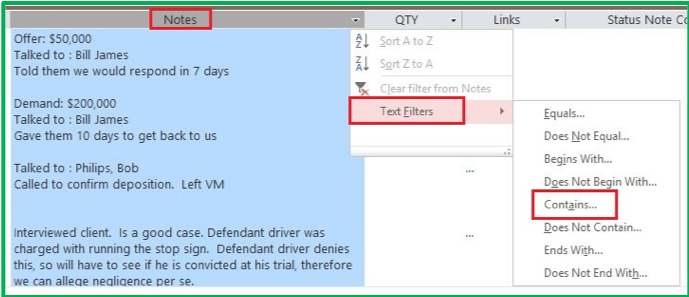
Pro Tip: When searching by text, try to use “contains” as it is not so limiting that it requires an exact match. The search results will be broader and more useful!
TrialWorks case management software for law firms strives to make your daily work life easier and more productive. For more information on this Tip or any other TrialWorks topic, please call our office at (305) 357-6500 and ask for the Training Department. Stay tuned for more Tips, make sure to check out our website for more information on TrialWorks 11!
