Too Many Tabs? Learn How to Hide a Tab in TrialWorks.

Tired of seeing too many tabs on your ribbon? You can hide one or more at any time.
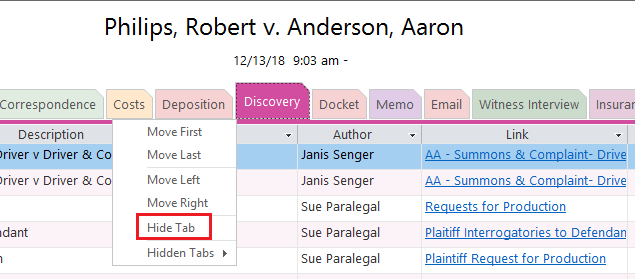
While the Firm Administrator can set visible tabs by Case Liability Type and Individual Case, TrialWorks users can configure their displays by hiding or moving the tabs in any direction.
Can’t find a tab and think it might be hidden? Right-click on any tab to view those Hidden Tabs.
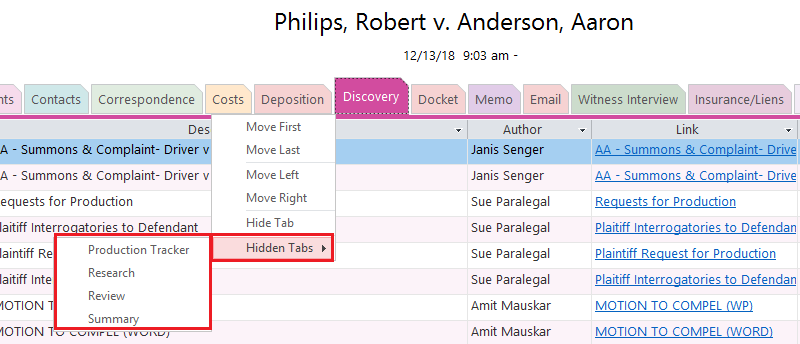
Assembling the tabs you use most often, in the most practical order, eliminates the time spent searching for a necessary tab and keeps your work-space more organized.
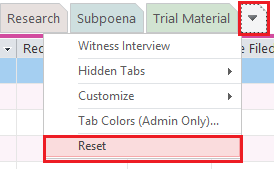
In case you decide to see the hidden tabs again, right-click on the dropdown arrow to the far right of the tabs to reset all of the Tab Settings.
How to Hide a Field?
Tabs aren’t the only thing you can keep out of sight on your display. TrialWorks users are able to hide unwanted fields from their screens, thereby streamlining the view of the datasheet.
Follow the steps below to hide/unhide any field:
- Home Ribbon Bar > View >Hide Fields;
- Clicking on the “Hide Fields” button will automatically remove that column from the datasheet.
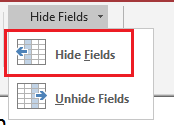
- To unhide the field right-click again on Hide Fields and select Unhide Fields;
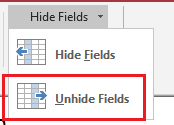
- Identify the fields you want to add back to your datasheet.

TrialWorks strives to make your daily work life easier and more productive. For more information on this tip or any other Training related questions please email us at training@trialworks.com.
CLICK HERE to book your training session with one of our specialists.
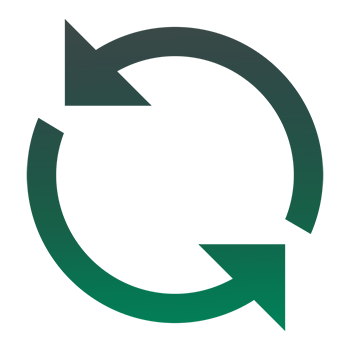
Stay tuned for more TrialWorks Tips, and be sure to check out TrialWorks 11.3 packed with new features and updates!
