Template Packages – How to Create ‘em and Generate ‘em
Template Packages – How to Create ‘em and Generate ‘em
For many years, TrialWorks users have been able to select multiple documents simultaneously from a document-generating Tab to create a single, multi-layered document. For example, from the Pleading Tab you could select Summons, Complaint and Certificate of Service templates all at once, and then create a single “package” document. TrialWorks has recently improved on this feature, enabling users to pre-design “Template Packages” and saving the final product to a specific Tab as individual documents.
The combinations are endless! New Client Packages, Deposition Packages, Settlement Packages … if you can identify and order the templates, you can combine them and create a package. Let’s get started!
Create a Template Package
From the Template Menu, edit Template Packages:
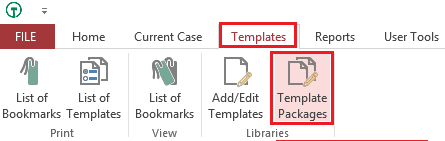
To create your own new package, select Add Package and name it:
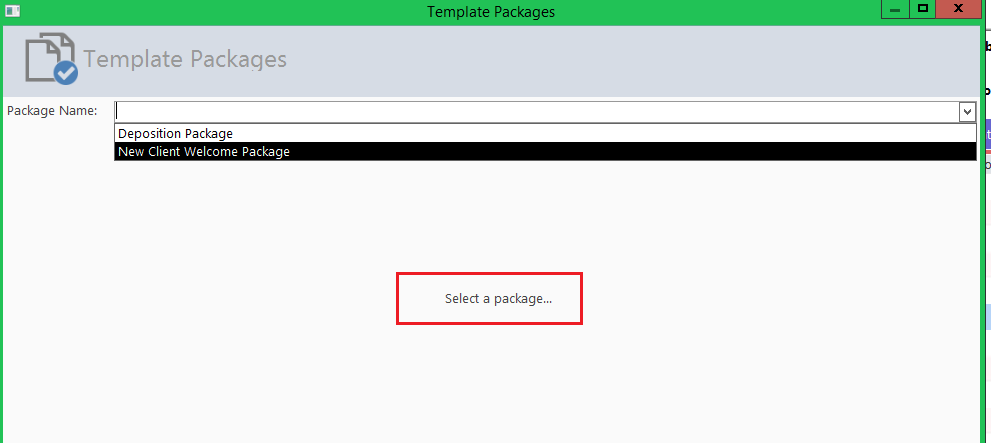
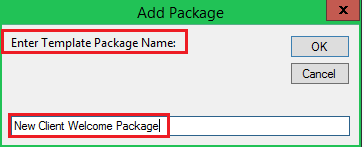
Click the green plus sign at the bottom of the detail window to select and add multiple templates to your package. You may add templates from various Tabs, or, select all templates from one Tab:
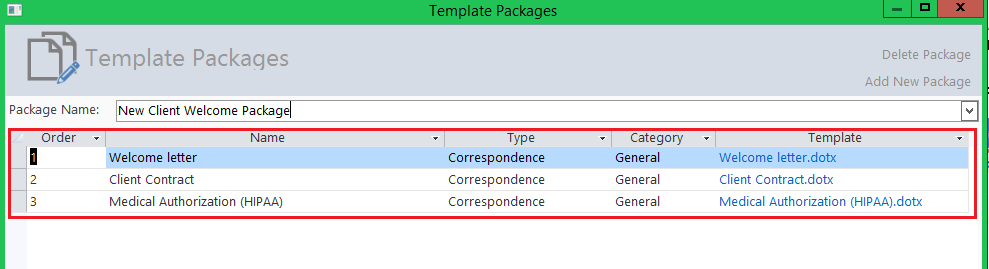
Generate a Template Package
Once you’ve created the Template Package, it’s time to generate the documents! First, go to Current Case > Create:
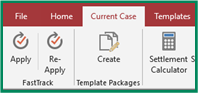
And then, Select a package:
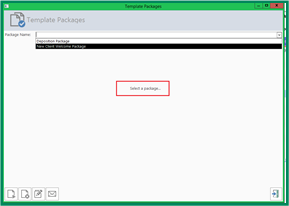
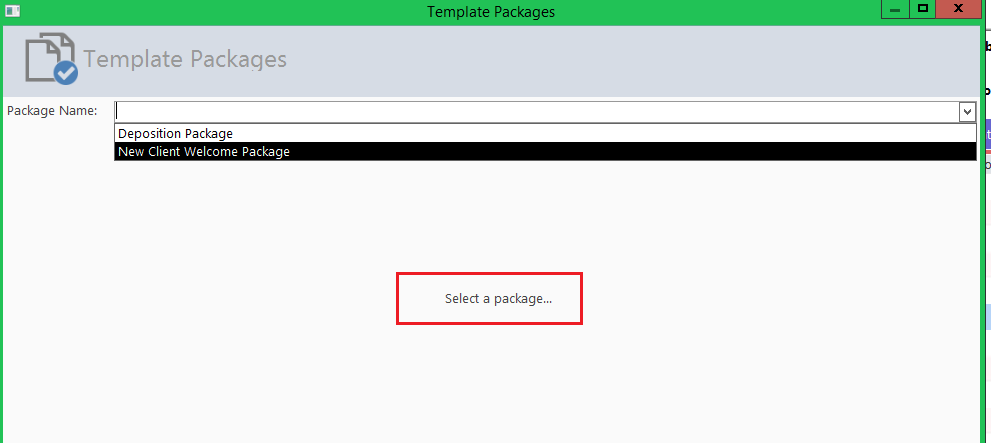
Start generating the Template Package by clicking on the green arrow at the bottom of the detail window:

Follow the customary steps of generating each document, one-by-one, until all of the individual documents have been created. TrialWorks will let you know the status of your package generation as you proceed:



TrialWorks case management software strives to make your daily work life easier and more productive. For more information on this Tip or any other TrialWorks topic, please call our office at (305) 357-6500 and ask for the Training Department. Stay tuned for more Tips, make sure to check out our website for more information on TrialWorks 11!
