SOL Tracking in TrialWorks
To those practicing in New York State, Governor Cuomo’s recent Executive Order extends the tolling of Statutes of Limitations under state law from July 6, 2020 to August 5, 2020 for certain types of cases.
If this impacts your firm, you may want to consider any Orders and Statutes of Limitations that may or may not fall under this tolling order and add the extension date to the SOL Entry Form in your TrialWorks Case Management Software.
Regardless of where you practice law, it’s good to know how to track SOLs in TrialWorks. Follow this tip to learn how to track your clients’ upcoming SOL dates.
What to do in TrialWorks
- Click on the ‘Clients’ tab.
- Enter the Event Date or Date of Accident (DOA). The SOL Entry Form will pop up.
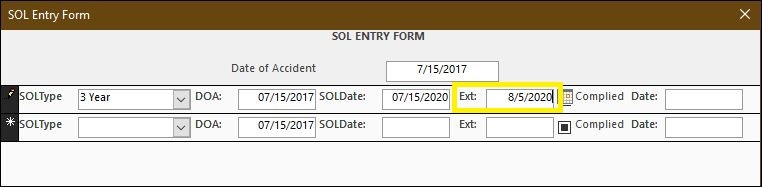
3. Use the dropdown to select the proper SOL type and TrialWorks will automatically calculate the SOL Date.
4. Exit; You will be prompted to add the SOL Entry to the Docket.
5. TrialWorks ships with recurring reminders such as a year, month, week, day or 90/60/30+ days. Add Reminders, Activity Codes and any additional notes to the Docket.
6. Click the + sign to select an ‘Assigned To.’
7. Click ‘Add Tickler’ to complete the docket entry.
8. You will be prompted to add the docket entry to the Outlook Calendar. We recommend you do not push to the calendar. Instead, keep track of SOLs using TrialWorks Reports and the TW Today Screen.
When a Statute of Limitations date has been extended, whether by agreement between Counsel or through Executive Order, you can add the Extension date to the SOL Entry Form.
- From the Client’s Tab, double-click in the SOL field to open the SOL Entry Form.
- Enter the Extended SOL Date in the EXT date field and Close the form.
- The Client’s Tab will now show EXTENSION in the SOL field.
- SOL Reports generated from the Reports menu will now show the Extended Date of the SOL.
If you have not yet upgraded to TrialWorks 11.4, please contact our support team to discuss your options.
