Never Miss an Important Message – with Calls Manager
We recognize that when you meet a potential client, documenting the initial phone call is important. TrialWorks’ Call Log feature helps you efficiently manage incoming/outgoing calls and perform several essential tasks with ease!
Furthermore, having the ability to access valuable call details and perform tasks means greater efficiency for your firm. TrialWorks’ Call Log is readily available from the Home > New Button, and provides multi-functional capabilities allowing users to:
- Manage all outgoing and incoming calls through the Calls Manager
- Generate new contact records
- Launch a timekeeper entry form and start a timer for the duration of the call
- Send the call notes to someone via email
- Send the call notes to the Notes Tab
- Create a new docket entry related to the call
Getting Started:
From Home > New Button, click on the Call Icon to open a Call Details window:
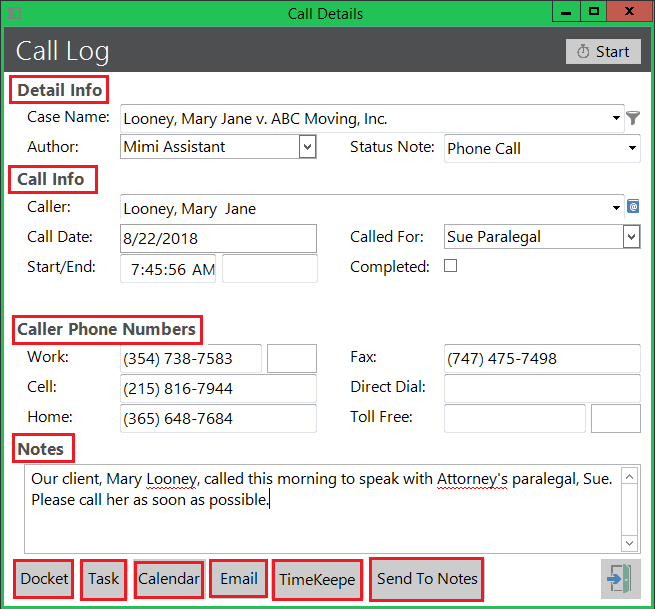
While the Call Details will open to the current case, notice the dropdown on the Case Name field, enabling the user to select a different case.
Once the Caller Name has been selected, the phone numbers will auto-populate the Caller Phone Numbers fields.
The Notes section is a free-text field.
From Home > Calls, TrialWorks users may access the Calls Manager for additional information that may be generated by User, Master Client, Client and time frame.
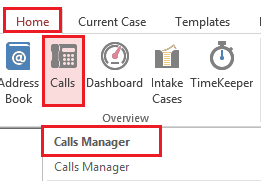
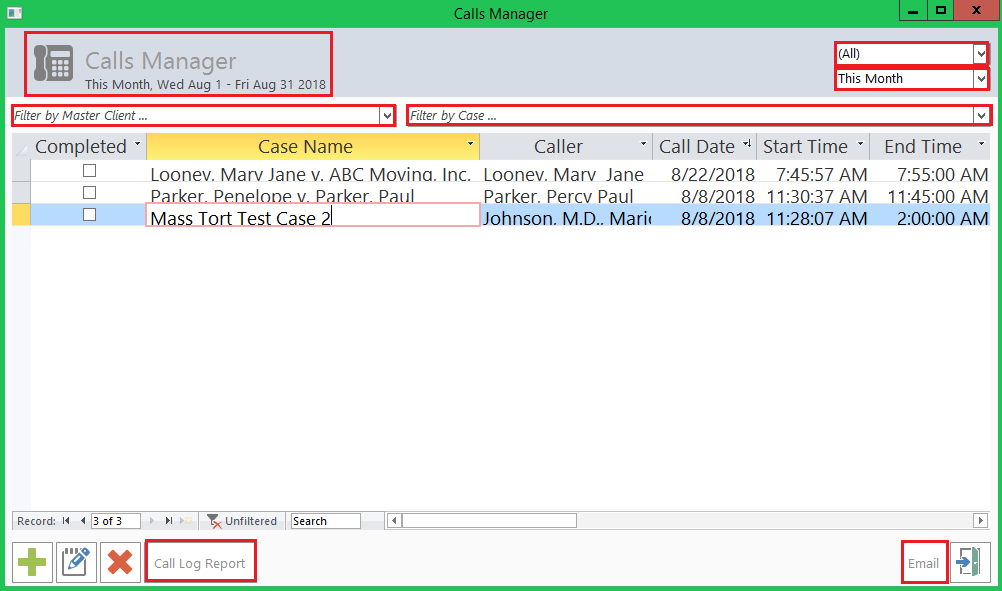
You can even print out a Call Log Manager Report:
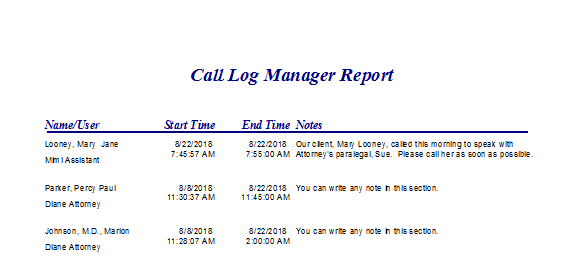
Whether keeping track of incoming calls or managing outgoing, the Call Log feature is a must-use for all TrialWorks clients.
TrialWorks strives to make your daily work life easier and more productive. For more information on this Tip or any other TrialWorks topic, please call our office at (305) 357-6500 and ask for the Training Department. Stay tuned for more Tips and be sure to check out our website for more information on TrialWorks 11!
