Managing Contacts for Defense Firms Just Got Easier!
Do you have clients in the insurance field? Do you struggle with how to identify your client as both your ‘Client’ and as a ‘Contact’ record in TrialWorks on the Insurance Tab?
TrialWorks understands your business needs and designed Contact Management features to accommodate these needs. Check out how to quickly ensure all contact records can be located exactly where you need them!
Settings > Contact Types
From the Settings Menu, click on Contact Types to open the Contact Types library.
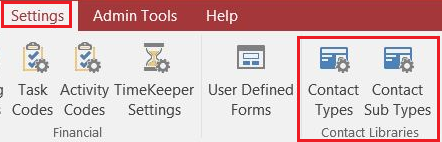
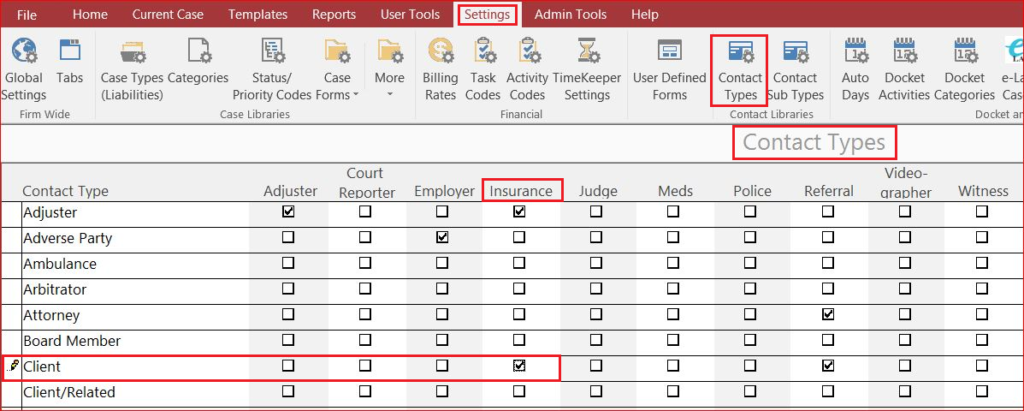
This library contains multiple options for each Contact Type, enabling the unique Contact Type to appear in a specific area of TrialWorks. If your client is an insurance company, click the checkbox under the Insurance column in the row type Client. This will enable your client, the insurance company, to be selected from the Insurance field drop-downs on the Insurance/Liens Tab.
Assigning Multiple Contact Types
Remember, TrialWorks supports providing an individual or entity with multiple Contact Types to help you identify the many roles they may fill. For instance, your client, a medical facility, may also be a Healthcare Provider. Therefore it identifies both Contact Types, which offers more flexibility in use and reporting.
Open the Contact Record Detail Window to add multiple Contact Types.
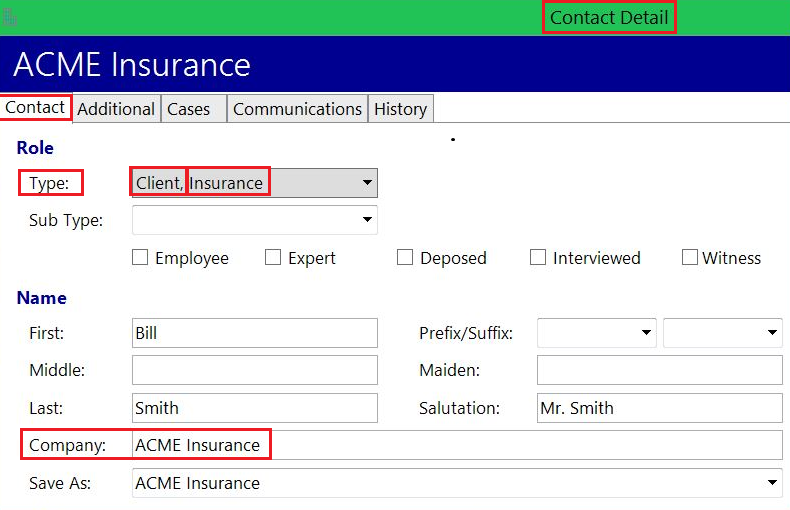
From the Contacts Tab, the contact record will display both Contact Types in the preview window below the highlighted contact record.
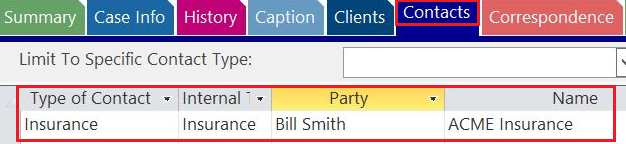
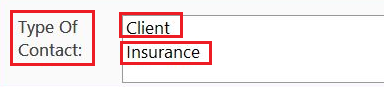
TrialWorks strives to make your daily work life easier and more productive. For more information on this Tip or any other TrialWorks topic, please call our office at (305) 357-6500 and ask for the Training Department. Stay tuned for more Tips, and be sure to check out our website for more information on TrialWorks 11!
