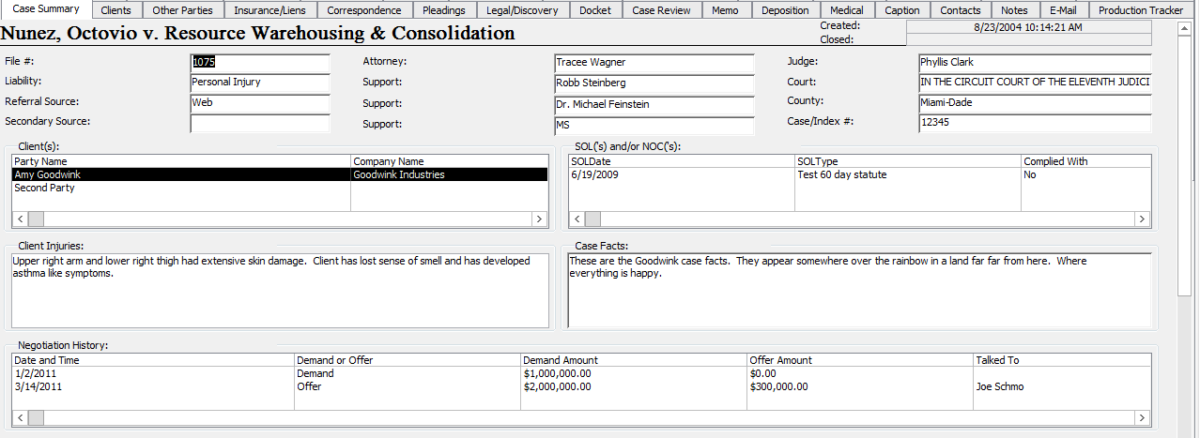
Document Categories Support File Organization
Document categories are a powerful tool that supports file uniformity, naming convention consistencies and search capabilities in TrialWorks. By using Document Categories, a user can simply filter and sort to drill-down to a select group of documents to find a specific document.
Document categories are typically established by the Firm Administrator under Settings > Categories:

Let’s see how this works: First, generate a new document on the Pleadings Tab. Notice the dropdown next to the Category field. Select the category that best describes the type of document you are generating.

Document Categories are available on the following Tabs: Ancillary (Miscellaneous); Appeals; Correspondence; Email; Legal (Discovery); Memo; Motions (Hearings); Notes; Pleadings; Subpoena; and Witness Interview (Expert.)
Below are some best practice examples:


Additionally, using document categories on the Notes Tab allows you to generate a variety of useful reports. For example:


Correct Use of Categories – Correct usage of document categories is best displayed by a Tab with no missing fields, as shown below:

Incorrect Use of Categories – Incorrect usage of document categories is best displayed by missing fields, as shown below:
TIP:
- When creating the types of document categories for each Tab in Settings > Categories, keep in mind that the less is best! Try to avoid the need for the user to have to scroll down to find the right category.
If you’re interested in learning more about using Document Categories within TrialWorks, please contact Training at 800-377-5844 option #1.
_____
Stay up-to-date and read up on our previous Tip of the Week topics at http://blog.trialworks.com.
