Gain Efficiency by Creating a Deposition Notice and Letter from a Single Tab.
For years, TrialWorks users have been generating deposition notices from the Deposition Tab and deposition notice letters from the Correspondence Tab. This creates unnecessary, additional steps. This week we will share how you are able to gain extra efficiency by creating a Deposition Notice and letter from a single tab.
Follow the steps below to see how this works:
- Open the Deposition Tab detail widow and complete the fields relating to the upcoming deposition: Date, Time, Deponent, Location, Court Reporter, Videographer, and Party;
- Select the Depo Notice template and click “Create Notice”;
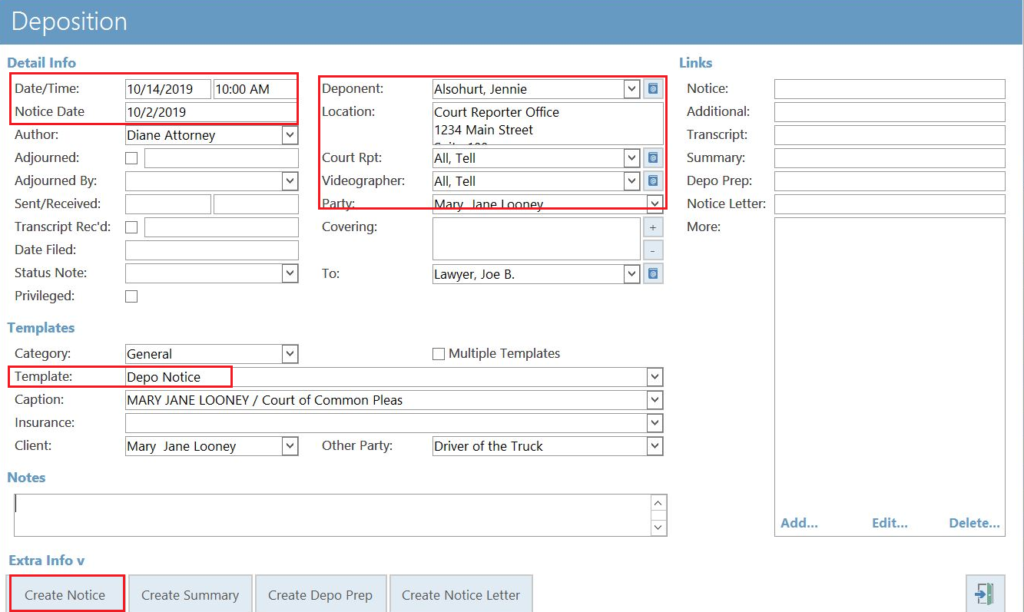
3. Once you create the notice, return to the same detail window to generate the cover letter transmitting the notice;
4. Select the Notice of Deposition Letter template and click “Create Notice Letter.”
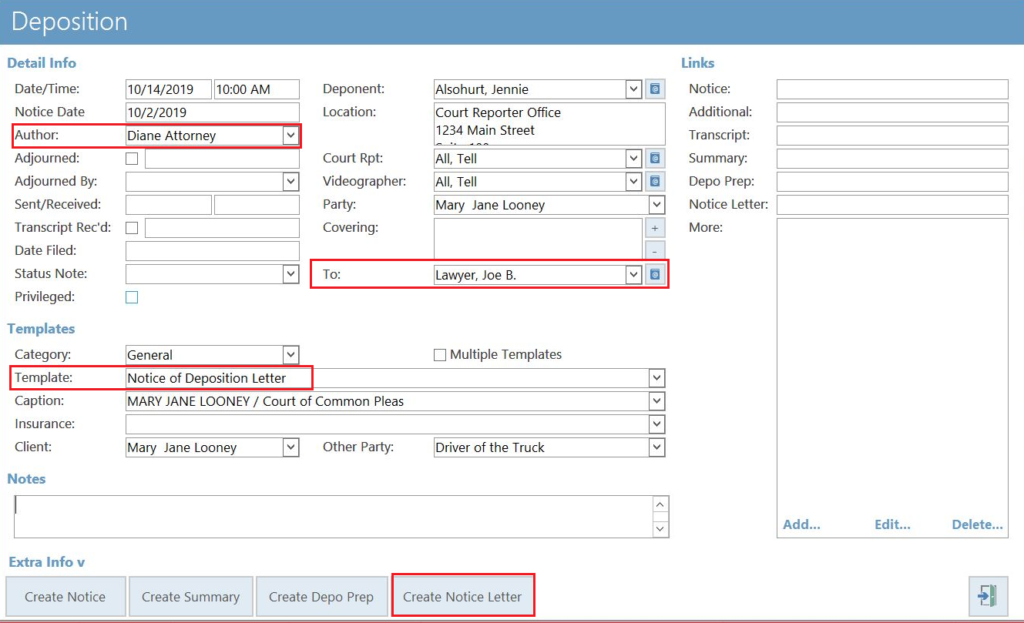
After you complete all 4 steps, both the Notice and the Cover Letter will appear on the same row on the Deposition Tab.
- Important!: Continue to build-out this row with additional documents related to this specific deposition including:
- Summary;
- Depo Prep;
- Transcript;
- Exhibits, Errata Sheet and more.
TrialWorks strives to make your daily work life easier and more productive. For more information on this tip or any other Training related questions please email us at training@trialworks.com.
CLICK HERE to book your training session with one of our specialists.
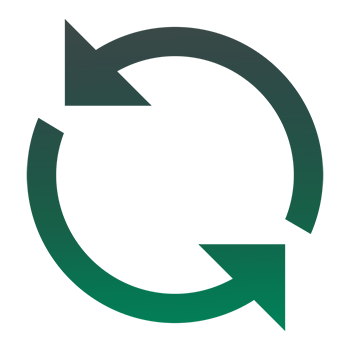
Stay tuned for more TrialWorks Tips, and be sure to check out TrialWorks 11.3 packed with new features and updates!
