Benefit from Many Functions Using One Simple Button

Did you know that you can complete many tasks with just one button? In this week’s Tip, you’ll learn about the multi-functional “New” button on your ribbon bar in TrialWorks. If you are curious to find out how this feature can accelerate your workflow, keep reading.
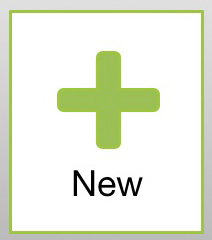
To add a new entry, go to the far left of your Home Ribbon Bar menu and select any of the items: create a new call log, open a new chat window, schedule a new docket entry, launch a new email or fax, design a new mailing wizard or create a new note, generate a new time entry, open a new case from the New Case Wizard or Client Intake.
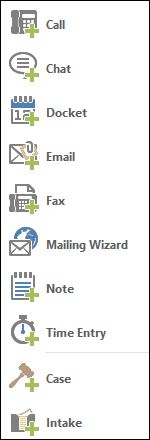
To help you understand each function better a pop-up window appears with the description every time you hover over it.
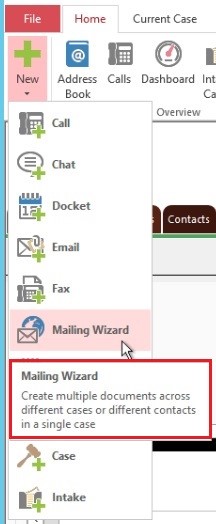
Another significant aspect of the “New” button is that you can perform tasks in more than one case, regardless of the case you are currently working on.
For instance, you need to update the Insurance Tab in one case and happened to receive a call from another one, go to Home >New > Call to pop open a new detail window and select the proper case. Now you have the flexibility to work in one case and respond to a caller in a completely different case, while automatically generating corresponding call log and time entries.
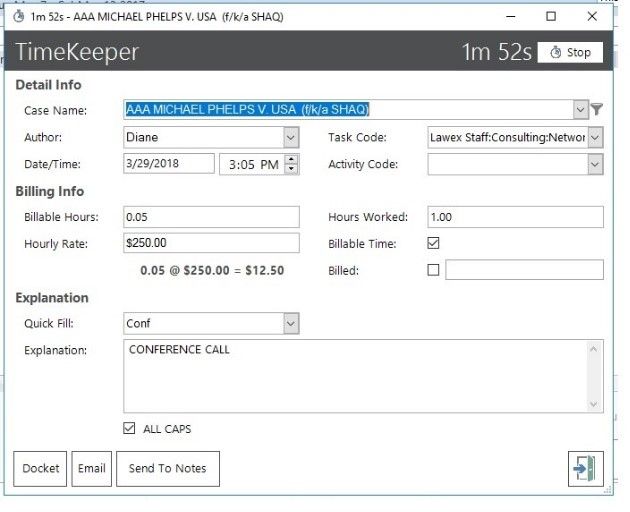
TrialWorks strives to make your daily work life easier and more productive. For more information on this tip or any other Training related questions please email us at training@trialworks.com.
CLICK HERE to book your training session with one of our specialists.
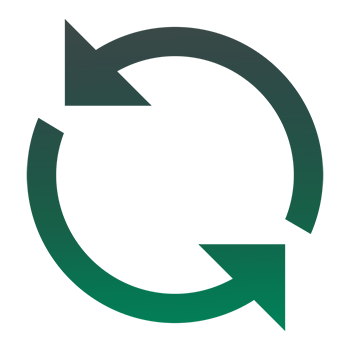
Stay tuned for more TrialWorks Tips, and be sure to check out TrialWorks 11.3 packed with new features and updates!
