A Closer Look at TrialWorks Today
Last week we recommended you track SOLs through TrialWorks Reports and TrialWorks Today.
Let’s take a closer look and learn how to use TrialWorks Today.
TrialWorks Today is a web-like view showing what’s critical, appointments, a watch list, current and overdue tasks, recent activity and inactivity.
![]()
Click ‘Home’

Click ‘TrialWorks Today’
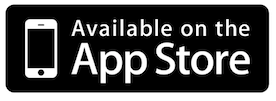
The TrialWorks Today feature shows docketed items assigned for a specific date range.
Select a user from the dropdown. Choose an individual user or select ‘(All)’.
Choose a date range by clicking the dropdown. Options include today, this week, this week and next, this month, this month and next, yesterday, last week, or last month. Or, select custom to pick specific dates to include in the range.
To set defaults similar to the TrialWorks case list, click on ‘Customize and Filter’.
‘Limit by Assigned To Only:’ This option shows only the docketed items assigned to the user selected.
‘Hide Assigned Items:’ If the firm uses the Docket ‘Assigned To’ and want to be sure every due date has been assigned, this is a god way to see what is still unassigned.
‘Hide Completed Items:’ Removes completed items from view.
‘Always show Overdue Items:’ This includes past due items listed until they are marked complete.
Additional filter options include: Case Status, Division, Liability and to Show either Active Cases, Intake Cases or Both.
The ‘Watch List’ Is designed to show docket items outside of the selected date range. TrialWorks ships with a default of 60 days out.
Use the ‘Display “My Activity” Only’ feature to view items assigned to you.
TrialWorks Today is broken down into 3 sections; Calendar, Tasks and Activity Summary.
The Calendar section will show Critical Dates, Appointments and Watch List.
Critical Dates: Docket activities can be labeled critical. TrialWorks docket categories & activities that have been marked ‘Critical’. If the critical activity is past due, they will appear in red.
If items don’t appear on your TrialWorks today, speak with TrialWorks administrator for assistance setting docket categories & activates as critical.
Appointments: Docket Items within the selected Date Range which have a time and location.
Watch List: Items a certain number of days out that do not have a time or location assigned.
Tasks Section provides a list of Current and Overdue Tasks.
Activity Summary provides a snapshot of cases with activity or inactivity within the selected date range. Click on the plus sign next to the tab for a list of cases.
Use TrialWorks Today as an alternative to running reports.
TrialWorks Today is an interactive screen. Click on an entry to modify or complete the item directly from TrialWorks Today.
Modify the Docket Detail’s right from TrialWorks Today
Are you caught up on our entire Tip of the Week catalog? Check it out at http://blog.trialworks.com.
DON’T FORGET! Update your information or add users HERE to receive the Tip of the Week & stay up to date on the latest announcements by liking our Facebook page!








