Add a New User to the Docket Assigned to Field
Do You Know How to Add a New User to the Docket Assigned to Field?
Have you hired a new employee, need to assign some Docket Items, but can’t find the Firm’s newest employee in the Assigned To field dropdown list?
Adding the new user is easy as 1 – 2 – 3!
Step 1: Start by creating a new Docket Entry.
Add a new Docket Entry by clicking the green plus sign at the bottom of the screen on the Docket Tab, or, by clicking New Button > Docket Entry from the Home Menu:
From the Docket Tab:

From the Home Menu > New Button > Docket
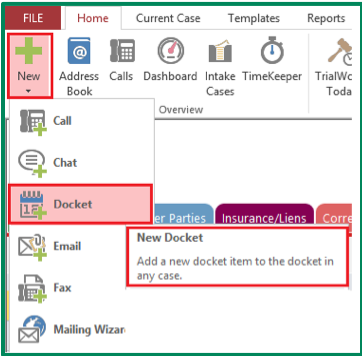
Step 2: Complete the details of the Docket Entry item. If you don’t see the New User’s name on the dropdown list, you can add them by clicking on the green plus sign.
Notice: When you create a new docket entry from the Home Menu, the Case Name defaults to the current case.
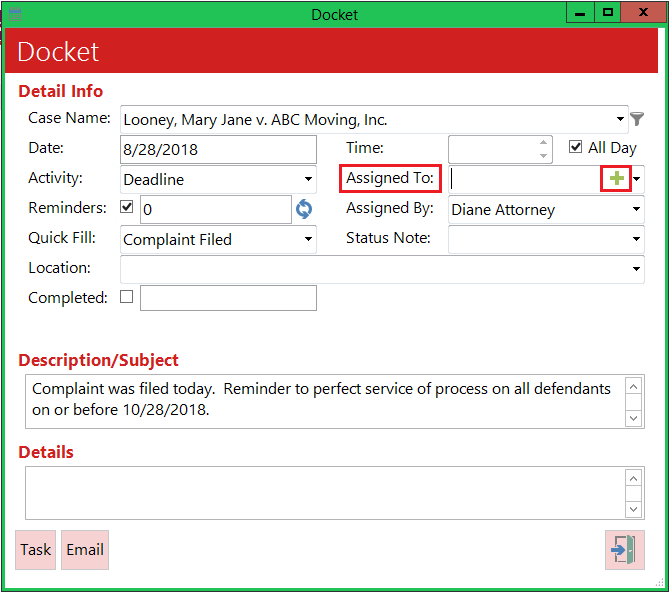
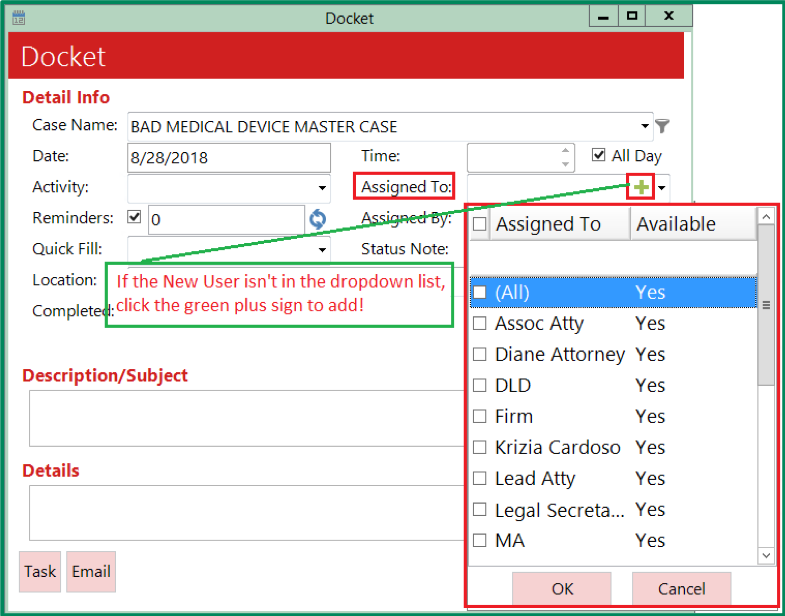
Step 3: Enter New User’s Full Name or Initials, but remember consistency is the key to uniformity and accuracy.
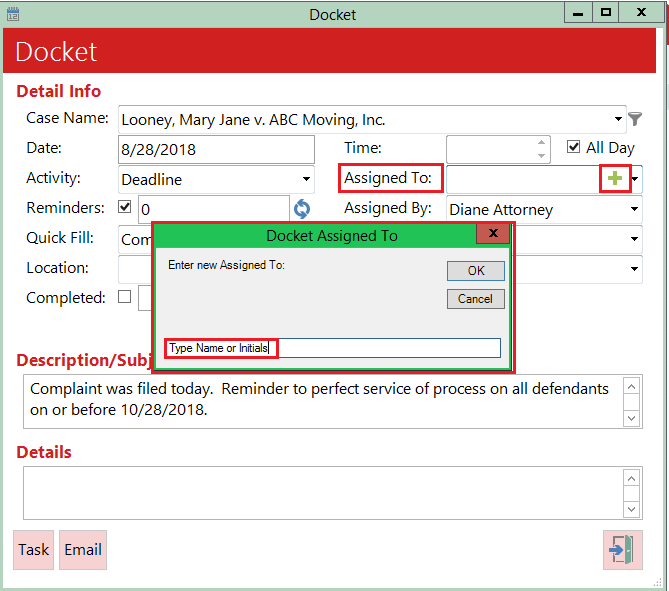
The name/initials you entered will now appear in the dropdown list of Assigned To users.
Note: You must complete the process of assigning the newly-created user to a Docket Entry to allow TrialWorks to save and remember the user’s name for the next time!
TrialWorks strives to make your daily work life easier and more productive. For more information on this Tip or any other TrialWorks topic, please call our office at (305) 357-6500 and ask for the Training Department (Option 2). Stay tuned for more Tips, make sure to check out our website for more information on TrialWorks 11!
