Access Your Reports Anytime, Anywhere with Dashboard Subscriptions

TrialWorks provides robust reporting capabilities directly from the Reports menu, where users access hundreds of pre-structured reports relating to Cases, Clients, Contacts, Dockets, Documents, Financial, Medical, Notes, SOL, Trial, and more!
The Dashboard enhances the reporting capabilities by delivering highly customizable data views and enabling users to quickly filter, sort and share those reports in multiple formats. However, what happens when a user needs access to a report but is not in the TrialWorks environment? Savvy TrialWorks users enable the Dashboard Subscription services to automate the routine receipt of important reports directly to their Inbox. This service allows users to set a specific date, time and frequency to automatically generate and send a dashboard report via email to one or multiple recipients. This allows you to have access to these reports no matter where you are.
Follow these 4 steps to access your data:
- Select the dashboard;
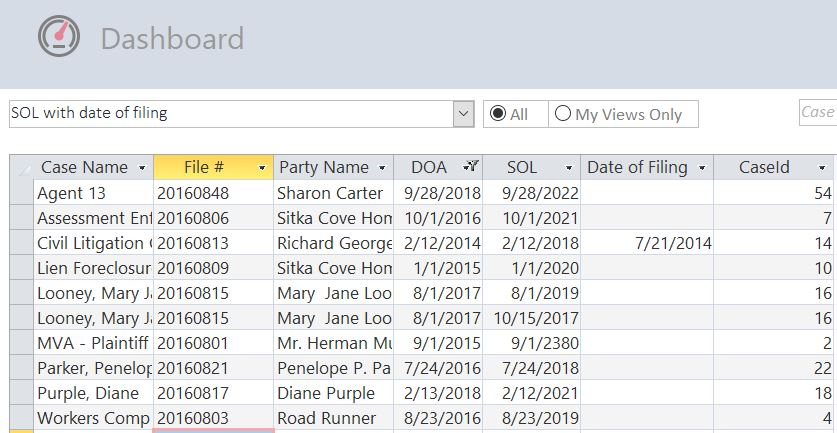
2. Click on Subscribe to this View option;
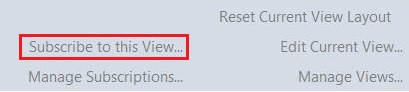
3. Set the parameteres for your report:
- Identify the time, date, range, and any filters necessary.
- Identify the recipients, format, and any messaging to accompany the report.
- Click the Save button.

4. Click on Manage Subscriptions to view, add, edit, or delete existing subscriptions.
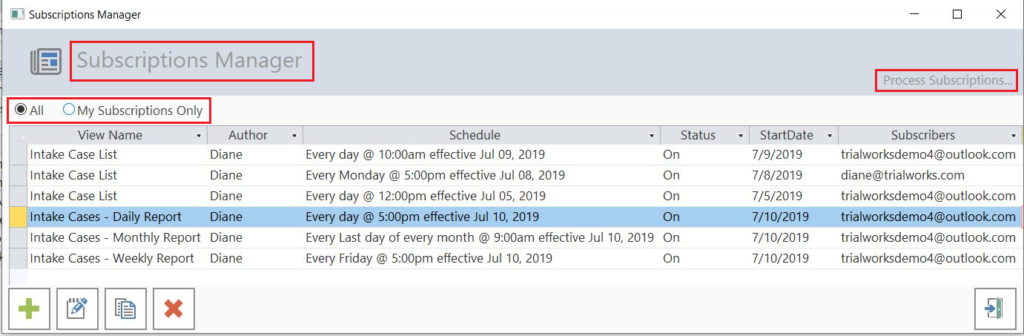
Important! Wondering how such a feature may be utilized in your daily routine? Here are a few examples for your consideration:
- Send a list of all New Intake cases to the Partner and/or Case Manager at the end of business every day;
- Circulate the Firm’s upcoming Statute of Limitations cases on the first of every month;
- Identify clients with upcoming birthdays or anniversaries during any given month;
- Send a list of cases that haven’t had any activity in the last 45 days to the Case Manager;
- Circulate incomplete tasks to staff members.
TrialWorks strives to make your daily work life easier and more productive. For more information on this tip or any other Training related questions please email us at training@trialworks.com.
CLICK HERE to book your training session with one of our specialists.
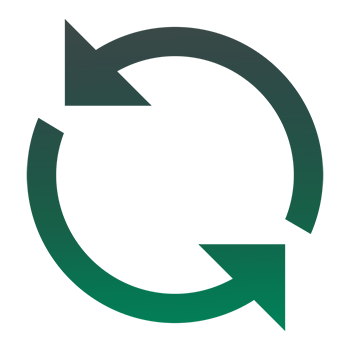
Stay tuned for more TrialWorks Tips, and be sure to check out TrialWorks 11.3 packed with new features and updates!
