3 Quick Steps to Send a Fax Using TrialWorks
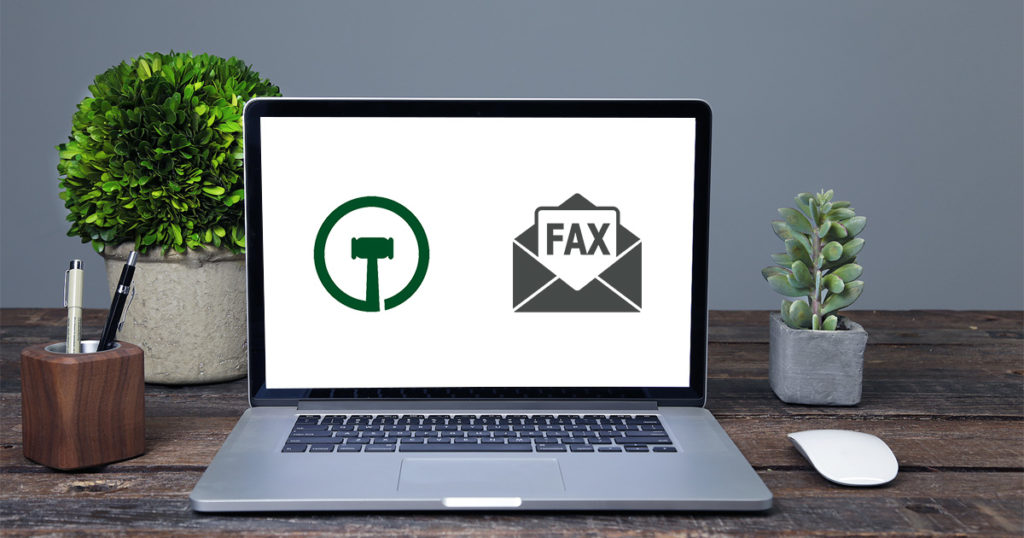
Sending a fax has never been easier! No more getting up from your desk and walking over to the fax machine. With TrialWorks, users can fax directly from their workstations without creating separate cover pages, printing documents, or leaving their desks. Follow the steps below to find out the quickest way to send a fax to anyone.
- Go to Global Settings, to add an introductory paragraph to all outgoing faxes;
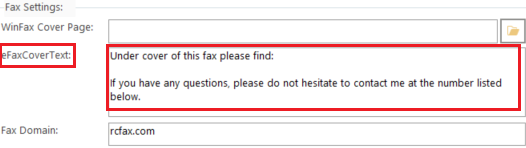
We covered how to update your Fax Domain in our recent Blog Post
2. Click on Home> New> Fax to select the fax option, where you may send one or multiple documents from a case using any e-fax provider;
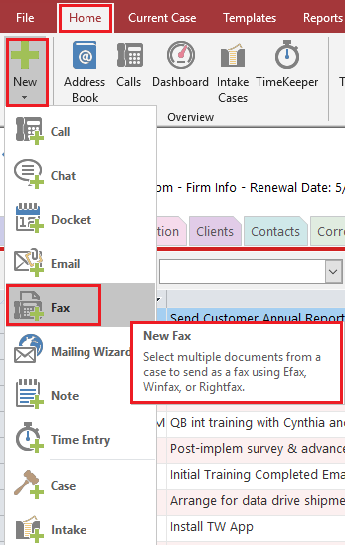
3. Finally, select the Case Name, Documents, and Recipients of the fax, and click Send;
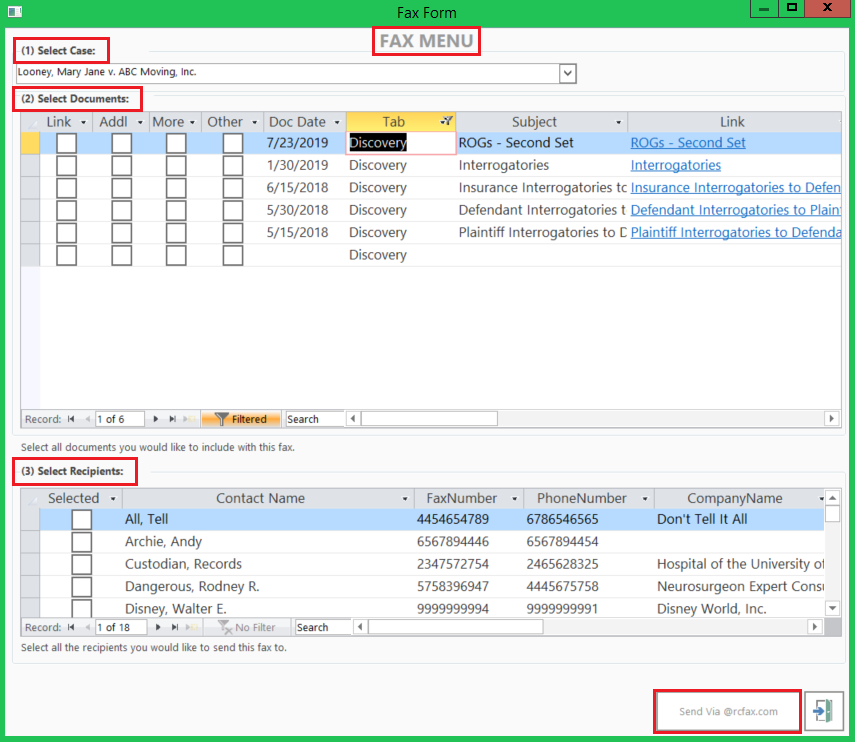
The selected documents will automatically be attached to your email, along with the Case Name, pre-populated recipient email addresses, and text from your Global Settings;
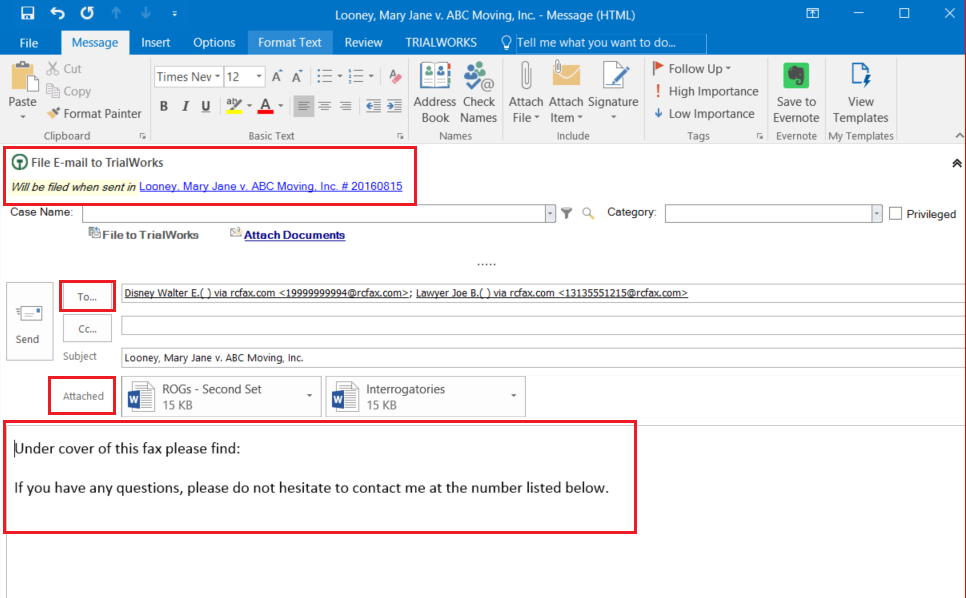
Some e-fax providers send a confirmatory notification after the fax has been sent. But for those who don’t, TrialWorks users can always look on the Email Tab to confirm that the fax has been sent;

TrialWorks strives to make your daily work life easier and more productive. For more information on this Tip or any other TrialWorks topic, please call our office at (305) 357-6500 and ask for the Training Department. Stay tuned for more tips, and be sure to check out our website for more information on TrialWorks 11.3!
Important! Please click on TrialWorks Booking for Training to schedule your next training session with a Case Management Specialist of your choice at a date and time most convenient to you!
