What happened to your TrialWorks Outlook Addin?
A recent update to Microsoft Office 2016 Click-to-Run, Build 1808 (Monthly Channel) and multiple displays may change your view.
If this has happened…
When you open Outlook and see TrialWorks on your Menu Bar but don’t see the TrialWorks Outlook Addin to File in TrialWorks.

You may find that the Addin is floating alone on top of a window. It looks just like what you’re used to.

But it is a window open all by itself.
You can quickly correct this by updating a setting in Outlook. Go to File > Options and once open click on General and look for Optimize for Compatibility (application restart required) under User Interface options.
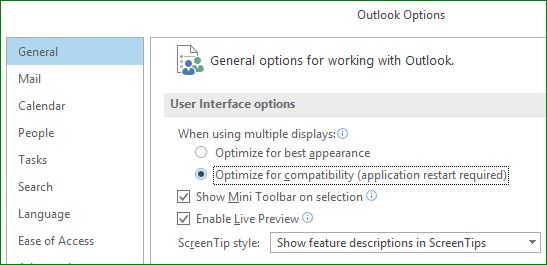
Once that option has been made, restart Outlook and your TrialWorks Addin will appear just where you need it.
TrialWorks strives to make your daily work life easier and more productive. For more information on this Tip or any other TrialWorks topic, please call our office at (305) 357-6500. Stay tuned for more Tips, make sure to check out our website for more information on TrialWorks 11!
