Manage Your Schedule with Automatic Reminders
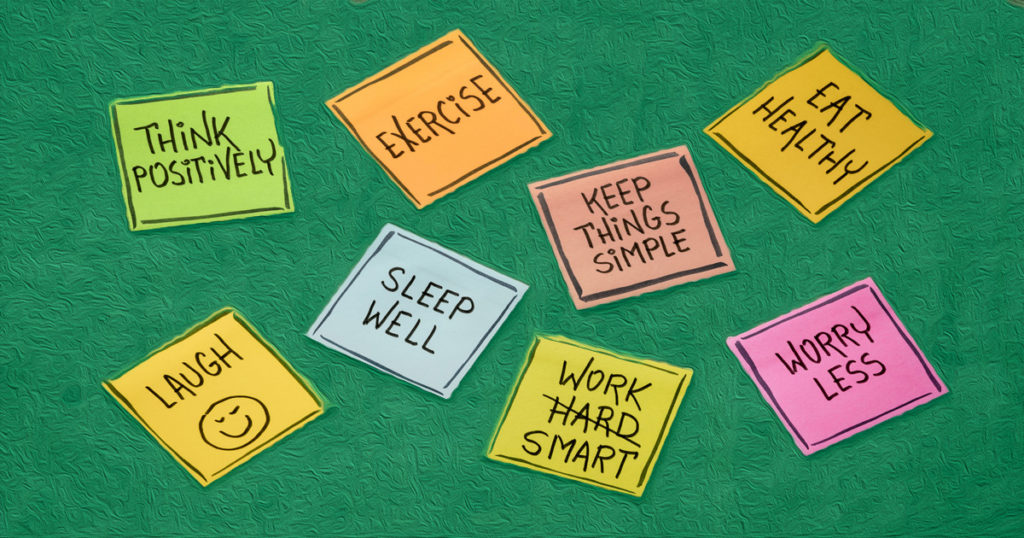
We understand how busy your schedule can be. Being able to remember all the upcoming events and appointments should not be an additional task for you and your firm. TrialWorks offers a feature that allows you to set a reminder, dismiss, or remove any scheduled appointment/deadline off of your calendar.
Begin by enabling Reminders to automatically display when you launch TrialWorks. You will find this in Global Settings > Other Settings > Enable Reminders on Startup. The following Reminders list will appear every time you open TrialWorks, displaying the appointments and to-do items that were scheduled prior.
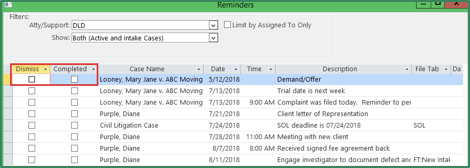
If an item on your Reminders list has already been completed, placing a checkmark in the box under the Completed column will remove that item from the Reminders list and mark it completed on the Docket Tab of the corresponding case.
What if the item hasn’t been completed yet, and you don’t need the reminder anymore?
The Dismiss feature acts as a “snooze” button for your reminders. By placing a checkmark in the dismiss box for the docket entry item before the deadline, it will remove the reminder from your Reminders list. The docket entry will reappear on the actual due date for that docket item. However, by placing a checkmark in the dismiss box for a docket entry item that has already expired, that entry will remain in your Reminders list until you’ve completed and marked the item accordingly. Once the item has been officially completed (albeit late), TrialWorks will then remove that item from the Reminders list and mark it completed on the Docket Tab of the corresponding case.
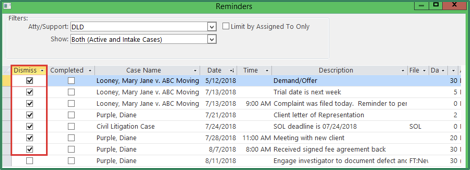
What happens if the docket entry has multiple reminders?
Let’s say that you’ve created a docket entry for a Trial Date and set reminders for two-week intervals leading up to the actual date of the Trial. As you dismiss each reminder every two weeks, the reminder entry is removed from the Reminders list until the next reminder appears. In this way, you continue to receive your reminders without removing the actual docket entry from your Reminders List.
What happens to Reminders for docket entries that are assigned to multiple users?
When an item is marked Completed by anyone assigned to a docket item, that docket item is effectively completed, and therefore, is removed from the Reminders list for all users.
Similarly, any AssignedTo user who dismisses a docket entry effectively dismisses that entry for all AssignedTo users, and therefore, that item is dismissed for all users.
Important! The only way to remove a docket item from your Reminders window is to mark the checkbox as Completed.
TrialWorks strives to make your daily work life easier and more productive. For more information on this tip or any other Training related questions
please email us at training@trialworks.com.
CLICK HERE to book your training session with one of our specialists.
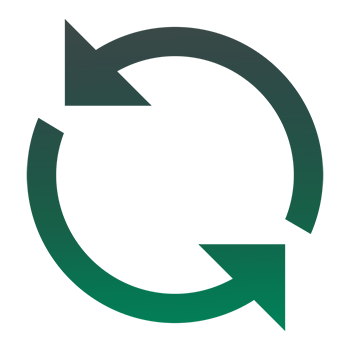
Stay tuned for more TrialWorks Tips, and be sure to check out TrialWorks 11.3 packed with new features and updates!
