Creating Reports from the Notes Tab
We hope you used last week’s tip to fulfill the second of 5 TrialWorks’ New Year Resolutions by demonstrating how to utilize filters on Dashboards and Datasheets to promote organization and efficiency! Today, we’re discussing the third New Year Resolution – leveraging the Category and Topic fields on the Notes Tab to generate incredibly useful reports!
Notes Tab:
When creating Notes in TrialWorks, be sure to complete the Category, Topic and Note fields:
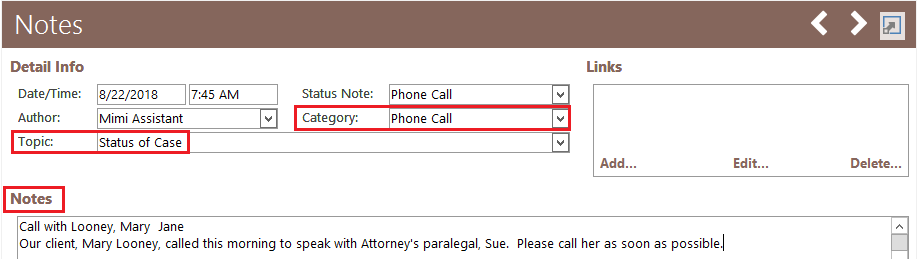
After creating a multitude of Notes on the Notes Tab, look at the bottom of the Notes Tab to reveal the Notes Report button:

The Notes Report offers two options:
The top section allows you to create and/or print Notes from the Current Case in a variety of formats.
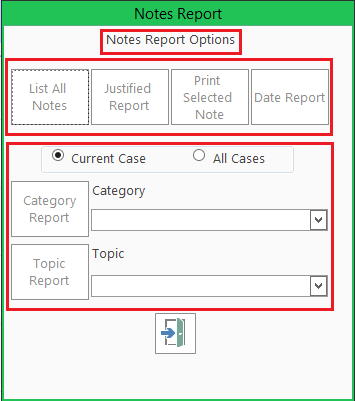
The bottom section allows you to generate reports based on Category or Topic for the Current Case or for All Cases.
Let’s begin with the first option: Creating and printing Notes from the Current Case in a variety of formats:
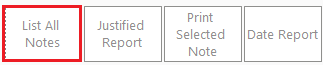
Exemplar “List All Notes” Report:

Exemplar “Justified Report”:
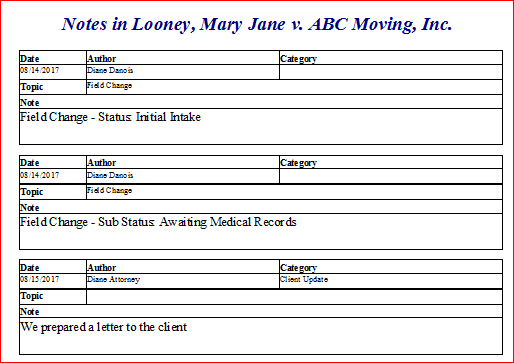
Use the Print Selected Note option to send the Note to a printer.
Exemplar “Date Report”:
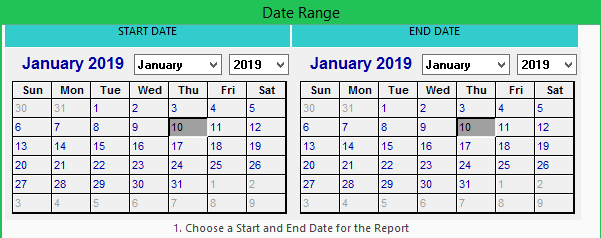
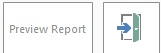
Now, let’s look at our second option: Generating reports based on Category or Topic for the Current Case or for All Cases:
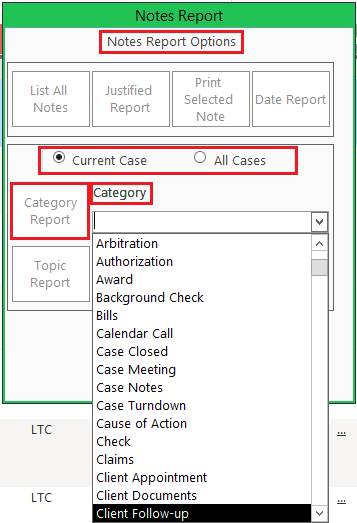
After selecting the “Current Case” or “All Cases,” radio button, select the Document Category from the dropdown menu associated with the Note to generate a report on that specific document category. Click the Category Report button to generate the report that will display every note with that selected category.
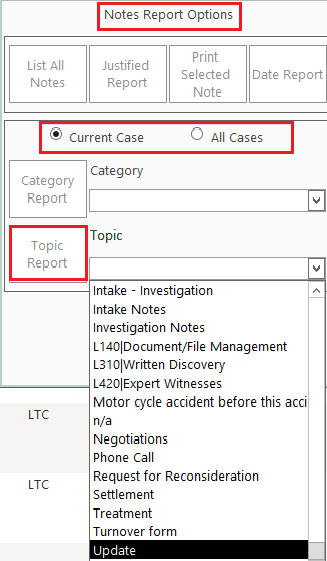
Similarly, after selecting the “Current Case” or “All Cases,” radio button, select the Topic from the dropdown menu associated with the Note to generate a report on that specific Topic. Click the Topic Report button to generate the report that will display every note with that selected Topic.
TrialWorks case management software strives to make your daily work life easier and more productive. For more information on this Tip or any other TrialWorks topic, please call our office at (305) 357-6500 and ask for the Training Department. Stay tuned for more Tips, make sure to check out our website for more information on TrialWorks 11!
