Create and Generate a Template Package in TrialWorks
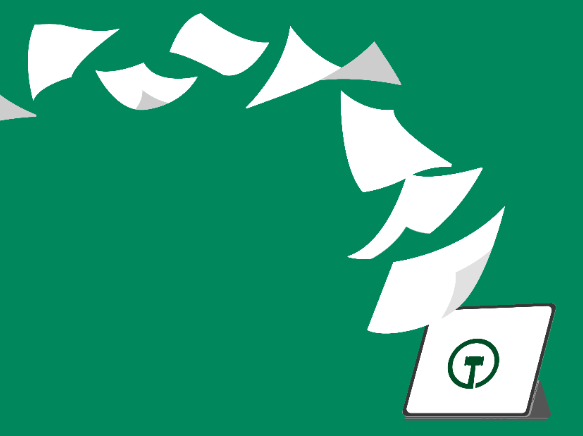
For years now, TrialWorks users have been able to select multiple documents simultaneously from a document-generating Tab to create a single, multi-layered document.
For example, from the Pleading Tab, you could select Summons, Complaint, and Certificate of Service templates all at once, and then create a single package document. However, this feature has been improved, enabling users to pre-design Template Packages and save the final product to a specific Tab as individual documents. Here are just a few of the combinations you can create: New Client Packages, Deposition Packages, Settlement Packages, etc. If you are able to identify and order the templates, you can combine them and create a package.
Follow the steps below to create a new package:
- From the Template Menu, edit Template Packages;

2. Select Add Package and name it;
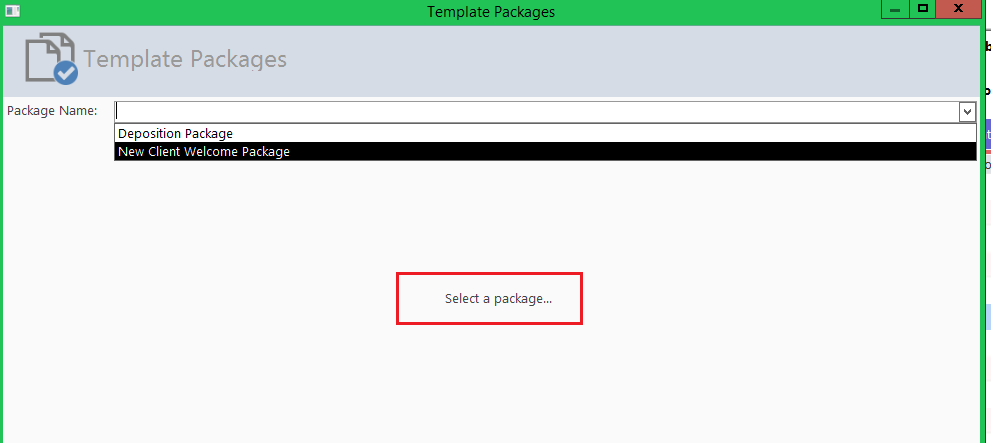
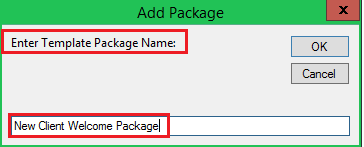
3. Click the green plus sign at the bottom of the detail window to select and add multiple templates to your package.
Note: You may add templates from various Tabs, or, select all templates from one Tab;
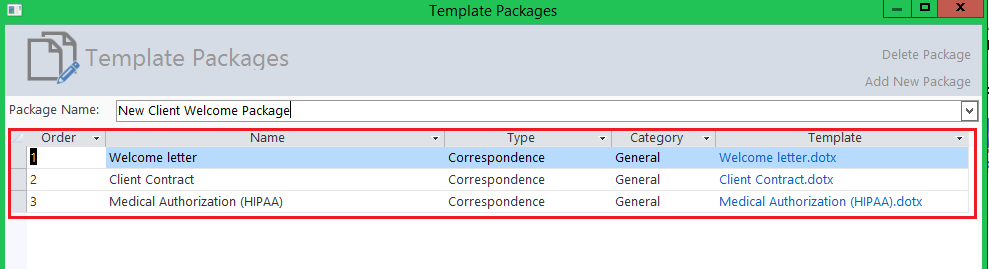
How to generate a template package.
- Go to Current Case > Create and select a package;
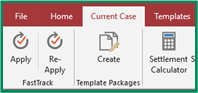
2. Start generating the Template Package by clicking on the green arrow at the bottom of the detail window;

Important! Follow the customary steps of generating each document, one-by-one, until all of the individual documents have been created. TrialWorks will let you know the status of your package generation as you proceed.

TrialWorks strives to make your daily work life easier and more productive. For more information on this tip or any other Training related questions please email us at training@trialworks.com.
CLICK HERE to book your training session with one of our specialists.
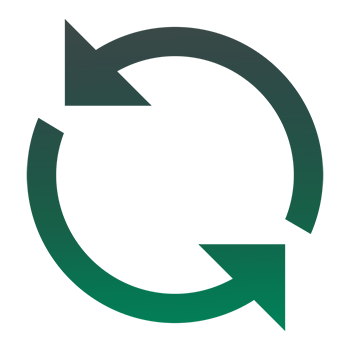
Stay tuned for more TrialWorks Tips, and be sure to check out TrialWorks 11.3 packed with new features and updates!
