Automate the Medical Tab Workflow to Work for YOU
What if you could click on a button to order medical records and they were delivered straight to the Case’s Medical Tab?
Requesting medical records is a big part of most personal injury cases. Using the TrialWorks integration with Verscend/MediConnect, allows you to seamlessly request and receive medical records directly … in just one step.
From the Medical Tab > click the Green Plus Button to generate a new detail window > Choose the name of the Health Care Provider and the date(s) of treatment > Click the Online Medical Request button and choose “Request Records.”
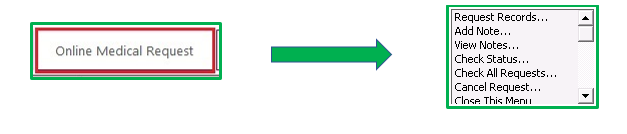
Next, while waiting for those records to arrive, check on the status of those outstanding requests from that same menu, or, just run a simple TrialWorks report, where all your outstanding Online Records Reports may be viewed in a glance:
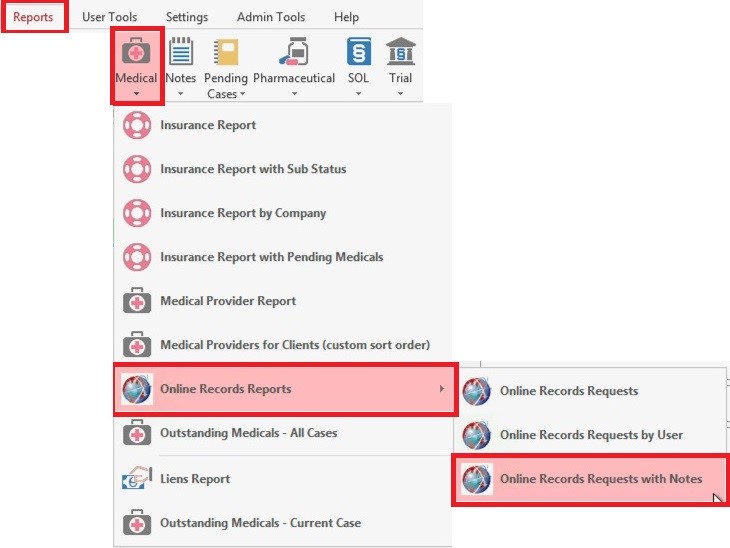
- Online Records Requests
- Online Records Requests by User
- Online Records Requests with Notes
And the final report:
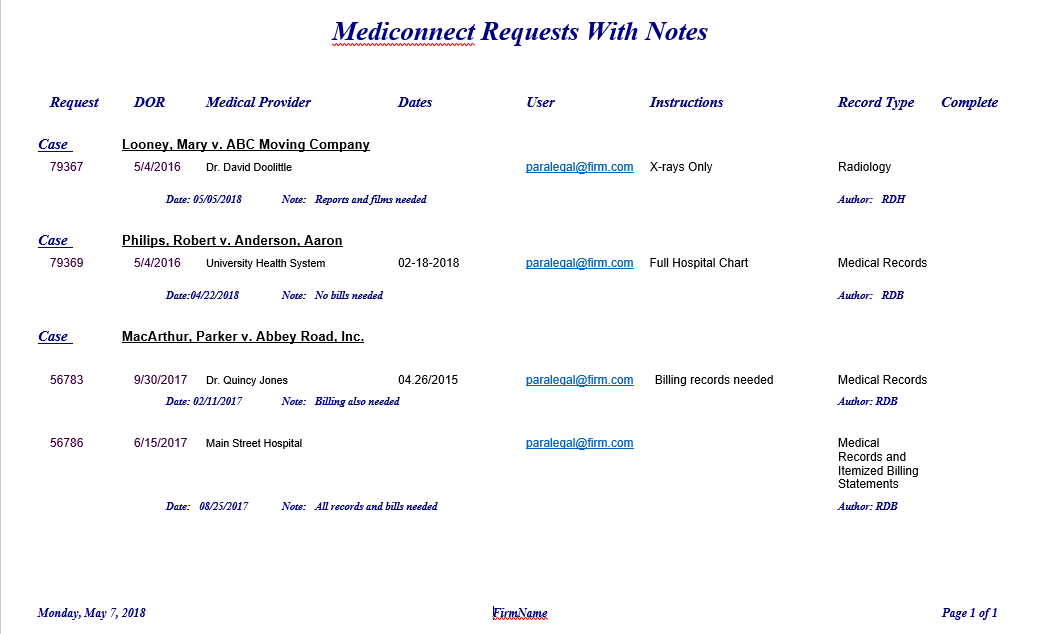
Downloading Status updates and retrieving the medical records can be automated using the TrialWorks TWService. Pick a time of day for the update to run and it will automate the retrieval of information every day.
TrialWorks strives to make your daily work life easier and more productive. For more information on how to use the Verscend/MediConnect integration with TrialWorks, please call our office at (305) 357-6500 and ask for the Training Department. Stay tuned for more Tips, make sure to check out our website for more information on TrialWorks 11!
