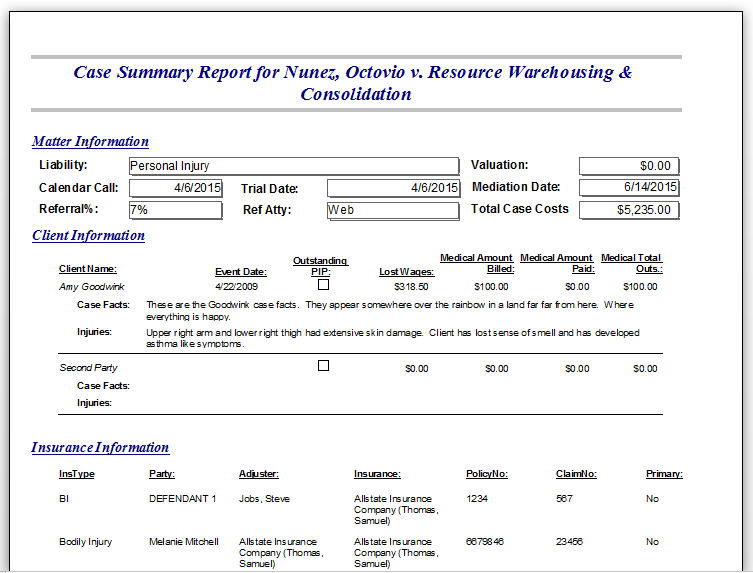
Case Summary Tab Part 2
OVERVIEW & REPORT
The Case Summary tab is your non-editable, one stop shop to learn anything and everything about a specific case. Quickly view the case’s file number, relevant parties, where the case originated from, attorneys and support on file, the Judge and what court the case is in. Learn the detailed case facts, and any negotiations made in the case.
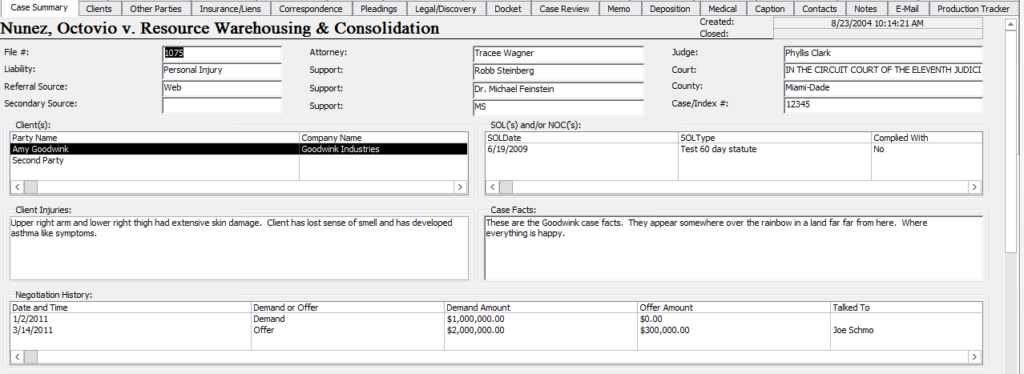
In the Case Summary tab you can view any other parties assigned to the case as well as who their attorney is. Easily find insurance information such as policy numbers, claim numbers and adjuster contact info. You can also see the current status of the case; how far along the investigation is going, how many days they’ve been open, and when they are set to expire. Lastly, as shown as the Tip of the Week, along the bottom is the case summary bar’s location. Here is where the time, date and which employee made the last modification is found.
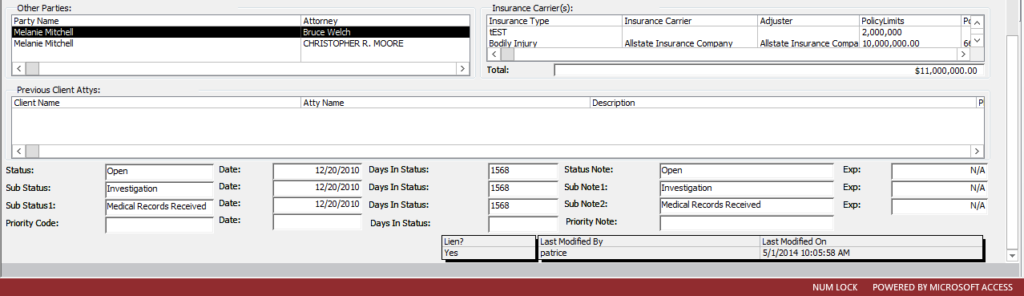
RUNNING THE CASE SUMMARY REPORT
Select Reports → click Case → hover over Overview
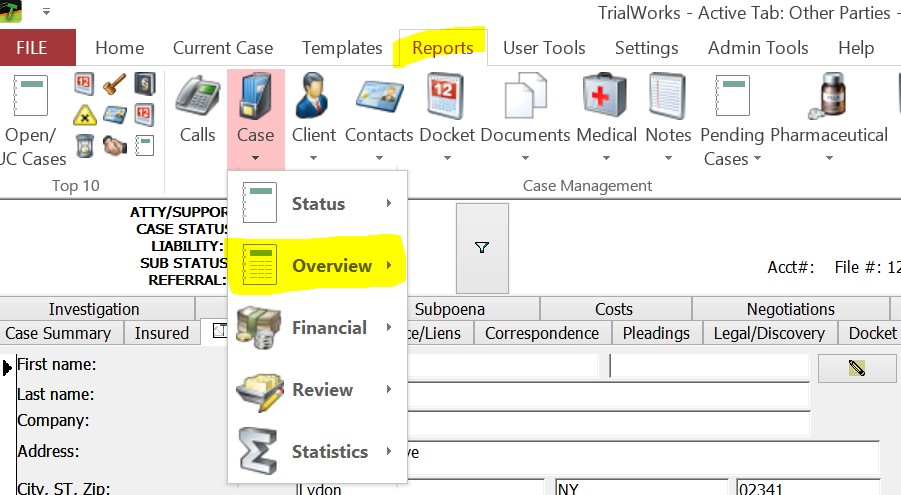
Scroll to Case Summary Report and click
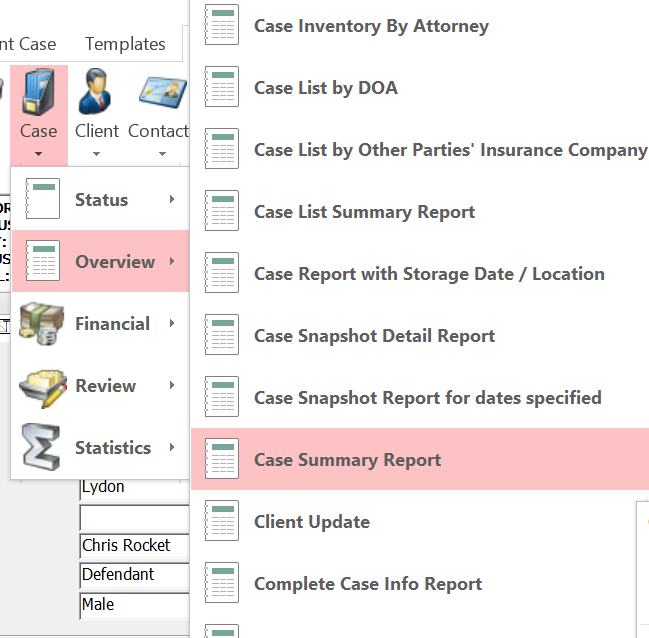
You will be prompted and have the option to include any case notes.
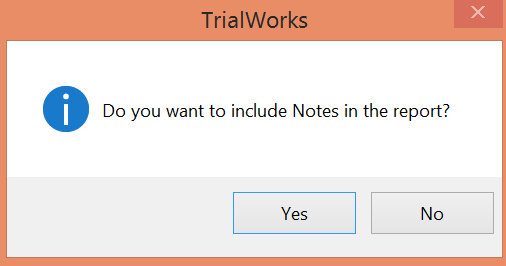
Your report will generate into a print preview and ultimately look like the below report.
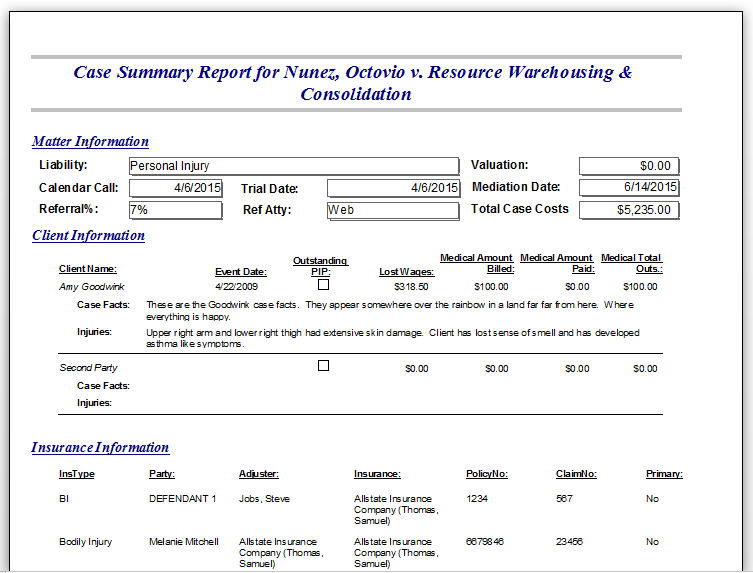
Ever wonder if this, or any other canned report can be modified? Check back next week for another installment of our blog and Tip of the Week by TrialWorks.
Have a suggestion or topic you’d like to see featured? Let us know! Email scheduling@trialworks.com with the subject line: ‘Tip of the Week!’
