Customize Your Dashboards with Ease
Organizing and reviewing data for your firm’s cases has never been easier. With TrialWorks Dashboards, you can filter, sort, and set up any report for the data you need. Learn how to access and benefit from Dashboards in this month’s TrialWorks Tip.
How to access and customize Dashboards
To access the Dashboard Manager, click on the Home ribbon, and select the Dashboard tab
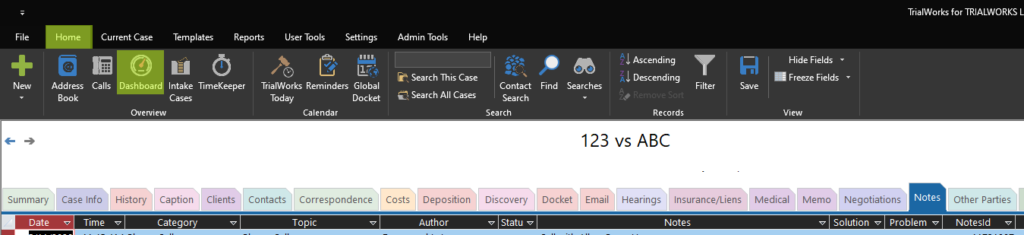
Once in the Dashboard Manager, you have an option to choose from the list of Dashboards in the top-left dropdown. There you can apply any of the following filters if needed: A Status, Attorney/Support, Division, and Liability.

Here are more ways you can to benefit from Dashboards
- Filter and sort the individual columns to refine your results
- Change the order of the columns using the drag and drop feature
- Hide the columns by dragging them closed
- Selected Dashboard can be filtered and customized for specific attorneys or practice areas
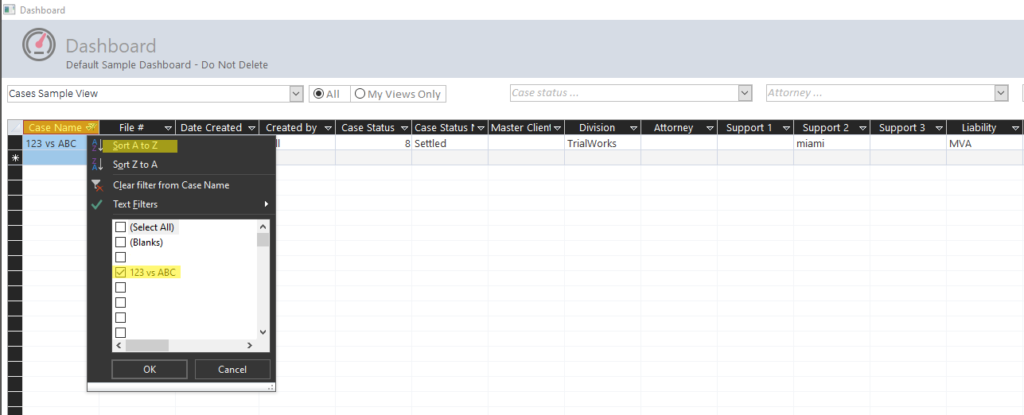
Once your Dashboards are organized, you can export or email it in Excel, PDF, or Word format listed on the bottom right of the Dashboard Manager.
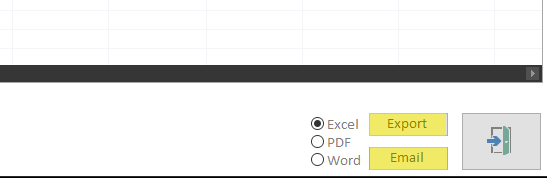
Free Dashboards to add to your TrialWorks
We can also create individual dashboards for your firm
